Have you ever clicked a link only to land on a different webpage? That’s a redirect in action. Redirects are critical tools for maintaining a smooth online experience, benefiting both website users and administrators. But what exactly are redirects, why are they important, and how can they enhance your website’s functionality?
This blog dives deep into the world of redirects—explaining what they are, when to use them, the different types available, and how to implement them effectively. Along the way, you’ll also learn best practices and get answers to some of the most frequently asked questions about redirects.
Whether you’re managing a simple blog or a complex e-commerce store, understanding redirects is key to sustainable and effective web management.
Why Are Redirects Important?
Redirects are the unsung heroes of web navigation. Without them, clicking broken links or outdated URLs would result in error pages—a frustrating experience for users and a risk to your SEO ranking. Redirects seamlessly guide users (and search engines) from one URL to another, ensuring your site works smoothly and delivers an uninterrupted browsing experience.
Here’s why redirects matter:
- User Experience: Redirects ensure that users can still access the information they’re looking for, even if a page’s URL has changed. This means visitors won’t land on frustrating “Page Not Found” errors and can navigate your site smoothly, which keeps them engaged and improves overall satisfaction.
- SEO Benefits: Properly implemented redirects prevent “404 Not Found” errors, which can hurt your search engine rankings. They also allow you to transfer SEO value, such as link equity and keyword rankings, from an old URL to a new one, preserving your hard-earned visibility on search engines.
- Avoiding Penalties: Search engines, especially Google, prioritize websites that provide a positive user experience. Broken links and “404” errors can harm your site’s reputation and lead to penalties. Redirects allow you to fix these issues efficiently, ensuring your website stays in good standing with search engines.
- Supporting Site Updates: Whether you’re restructuring your website, updating content, or even moving to a new domain, redirects play a crucial role in preserving your existing traffic, backlinks, and SEO value. They also help ensure users and search engines can continue to find your content during transitions.
By understanding when and how to use redirects effectively, you not only create a seamless and frustration-free online experience for your visitors but also maintain your website’s credibility, performance, and search engine rankings. Redirects are a small but powerful tool to keep your digital presence strong and user-friendly.
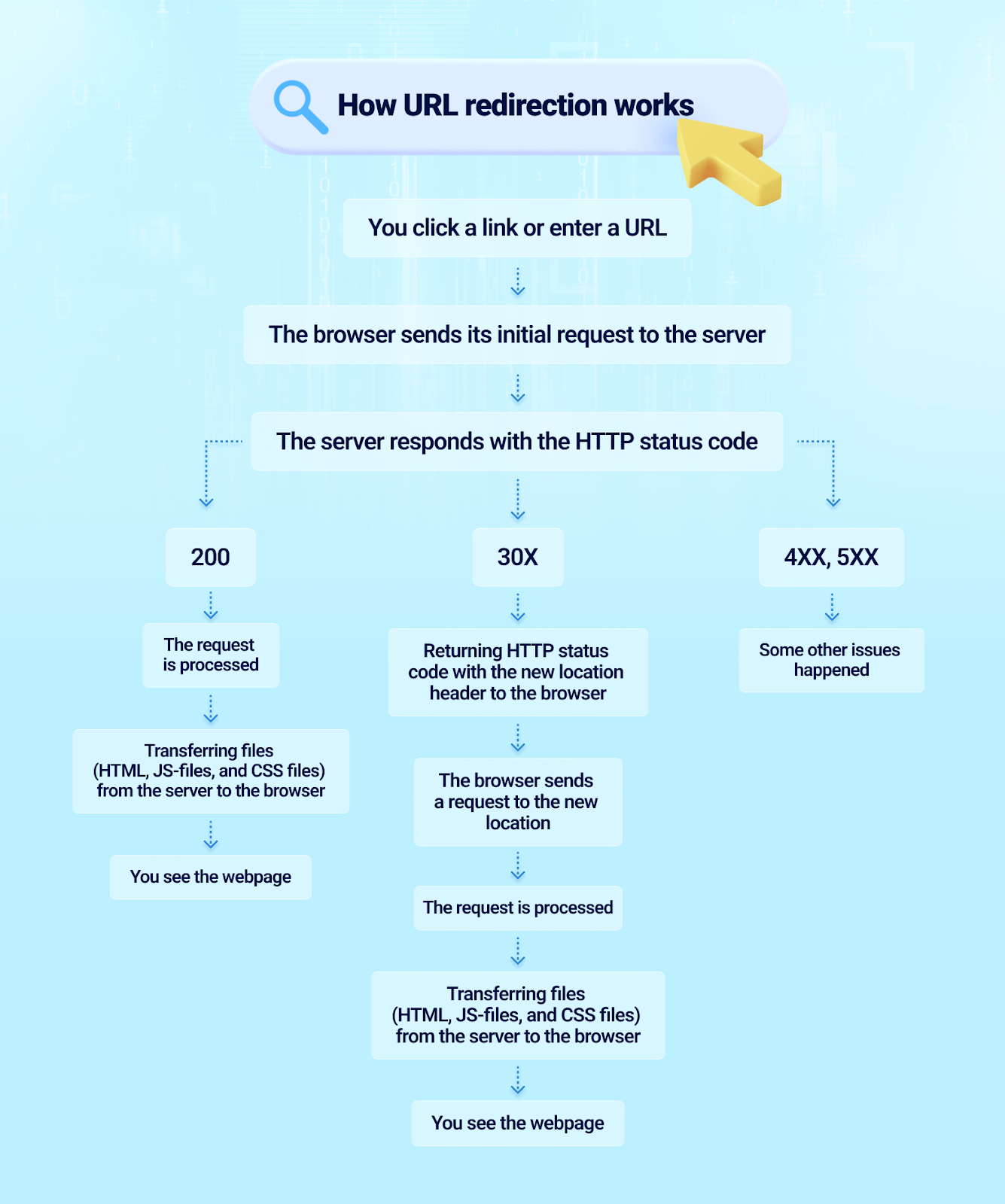
Image Source: Link Assistance
When to Use Redirects?
There are many situations where redirects can be beneficial—or even necessary—for your website. Here are the most common scenarios:
1. URL Changes
Have you updated an old URL to make it more user-friendly or optimized for SEO? Redirects are essential in ensuring visitors who try to access the original URL are taken seamlessly to the correct new location. Without proper redirects, users may encounter errors or get lost, which can hurt your website’s reputation and SEO performance.
Example:
Old URL - www.example.com/blog/post1
Redirected to -> www.example.com/blog/the-top-seo-tips
Redirects preserve the link equity of your old URL, ensuring you don’t lose traffic or rankings.
2. Moving to a New Domain
If your brand is rebranding, merging with another company, or acquiring a new domain, redirects are critical. They guide users from your old domain to your new one, maintaining continuity and avoiding confusion. Without proper redirects, visitors to your old site may assume your brand is no longer active. Redirects also allow you to retain your search engine rankings and avoid losing valuable traffic during the transition.
3. Deleting or Merging Content
When old pages are deleted or merged into new ones, their previous URLs often lead to “404 Error” pages, which can frustrate users and harm your SEO. Instead, use redirects to send visitors to relevant content, ensuring a smooth navigation experience.
Example:
If your website consolidates two product pages into one, redirects help users find the new, combined page rather than landing on outdated or non-existent URLs. This is especially important for ensuring that users who bookmarked old pages or found them through search engines continue to find value.
4. Fixing or Consolidating Duplicate Content
Duplicate content can confuse search engines, dilute your rankings, and create a poor user experience. Redirects can help by consolidating duplicate pages, pointing both users and search engines to the preferred version, and improving your SEO performance. This is particularly useful for situations like different URL variations or when the same content exists on multiple pages.
5. Handling Expired Campaigns or Products
When a sales campaign ends or a product is discontinued, users may still try to access the old URLs. Instead of letting them land on a “Page Not Found” error, set up a redirect to guide them to the homepage, a similar offering, or relevant content. This ensures you maintain a positive user experience and keep the traffic flowing, even when specific items or campaigns are no longer available.
Redirects are essential for maintaining a functional, user-friendly website while also protecting your SEO performance. Whether you’re improving URLs, migrating domains, consolidating content, or dealing with expired campaigns, proper redirects ensure that users and search engines can always find what they need, avoiding frustration and boosting your site’s effectiveness.
Types of Redirects
Not all redirects are created equal. Choosing the right type of redirect is essential for maintaining both your SEO rankings and providing a seamless user experience. Using the wrong redirect could result in lost link equity, reduced traffic, or confusion for users. Here’s a breakdown of the main types of redirects and when to use them effectively.
1. 301 Redirect (Permanent Redirect)
A 301 redirect permanently sends both users and search engines to a new URL. This type of redirect is considered the most SEO-friendly option, as it transfers nearly all the link equity (a.k.a. ranking power) from the original page to the new page. It ensures that your hard-earned SEO value isn’t lost when pages are moved or consolidated.
When to Use:
- Permanently moving a webpage or domain to a new location
- Merging duplicate pages or consolidating content
- Fixing broken links by redirecting outdated pages to relevant live content
Example:
www.example.com/old-page --> [301 Redirect] --> www.example.com/new-page
Using a 301 redirect ensures that both users and search engines know the new page is the official and permanent replacement.
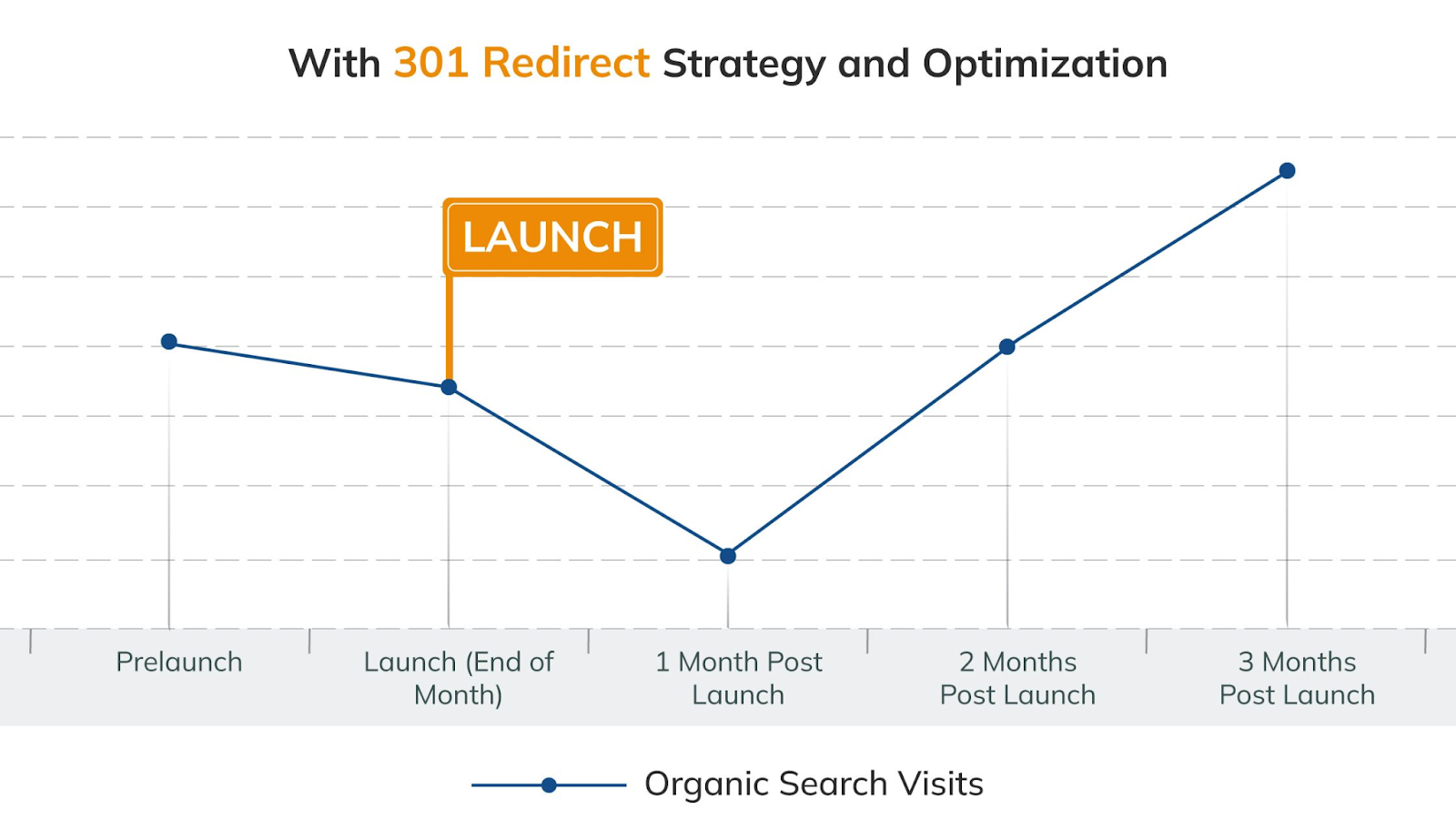
2. 302 Redirect (Temporary Redirect)
A 302 redirect tells search engines and users that the original page is temporarily unavailable and will return in the future. Unlike a 301, a 302 redirect doesn’t pass link equity, as search engines assume the change isn’t permanent and therefore don’t update their indexes. This makes it a useful option when you don’t want to affect the original URL’s SEO value.
When to Use:
- Temporarily redirecting traffic during site maintenance or upgrades
- Testing a new page or feature without affecting the original URL's search rankings
- Redirecting users to seasonal or short-term campaigns
Example:
www.example.com/page-under-maintenance --> [302 Redirect] --> www.example.com/temporary-info
Keep in mind that using a 302 redirect incorrectly, especially for permanent changes, can harm your SEO efforts.
3. 307 Redirect (Temporary Specific Redirect)
The 307 redirect is a more precise version of the 302 redirect, introduced with HTTP 1.1. It explicitly states that the original HTTP method (GET or POST) must remain unchanged. While similar in purpose to a 302 redirect, the 307 is often preferred for temporary situations when maintaining the request method is critical. However, not all browsers or search engines treat 307s consistently, so their use should be carefully considered.
When to Use:
- Temporary redirects requiring strict adherence to HTTP methods (e.g., POST requests)
- Short-term changes where maintaining the request data is important
4. Meta Refresh/HTML Redirect
Meta refresh redirects occur at the page level, rather than on the server, and are implemented within a page’s HTML. These are the redirects where you might see a message saying, “You’ll be redirected in 5 seconds.” While they are easy to implement, meta refresh redirects are less SEO-friendly and can result in a poor user experience due to the delay. They also don’t pass link equity as effectively as server-side redirects.
When to Use:
- Rarely, and only when server-side redirects (like 301 or 302) cannot be implemented
- Simple redirects on small-scale projects with limited SEO impact
Example:
Adding the following code to a webpage:
<meta http-equiv="refresh" content="5;URL='www.example.com/new-page'">
While functional, these redirects should be avoided for important pages or when SEO is a priority.
5. JavaScript Redirect
JavaScript redirects are client-side redirects implemented using JavaScript code. They can be useful for specific situations, such as redirecting users based on their location or device, but they are not ideal for SEO. Search engines may not always process JavaScript correctly, which could lead to reduced visibility for the redirected page. Additionally, users with JavaScript disabled in their browsers might not experience the redirect at all.
When to Use:
- Special redirection needs, such as user-location-based targeting or device-specific pages
- Only as a last resort for important pages, as they are less reliable for SEO
Example:
A basic JavaScript redirect might look like this:
<script>window.location.replace("www.example.com/new-page");</script>
While quick to implement, these redirects should only be used in niche circumstances where no better option is available.
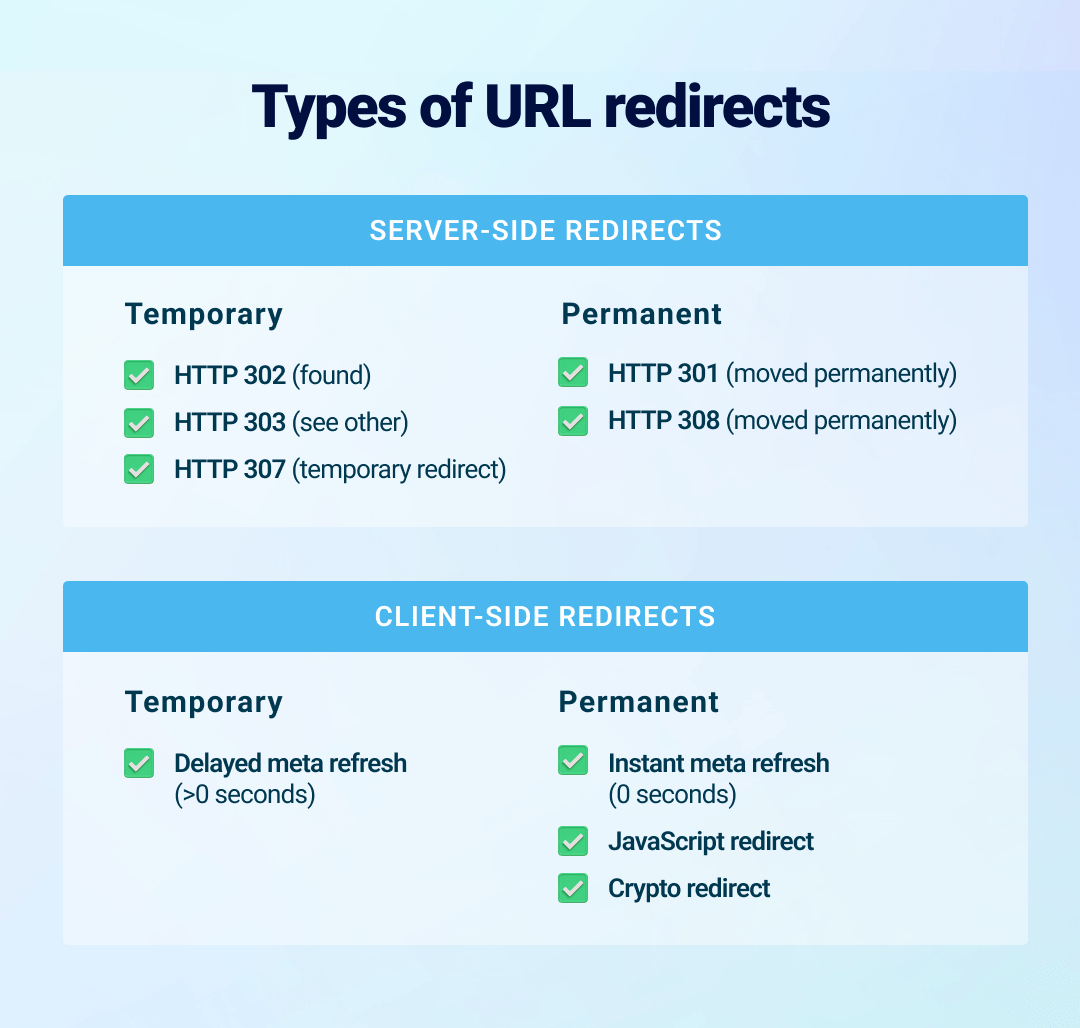
Image Source: Link-Assistant
By understanding these redirect types and their use cases, you can preserve your site’s SEO performance, improve user experience, and ensure smooth transitions when making changes to your website. Choose wisely to make sure you’re steering users and search engines in the right direction!
How to Implement Redirects?
Now that you understand the types of redirects, here’s how to implement them effectively on different platforms.
1. Via .htaccess File (For Apache Servers)
The .htaccess file is a configuration file used by Apache web servers to manage and control server operations, including redirects. It is an incredibly powerful tool for implementing redirects because changes made in the .htaccess file take effect immediately, allowing you to quickly address redirect needs without altering the core server configuration.
How to Locate the .htaccess File?
- Access Your Server: Log in to your server via a file manager (e.g., in cPanel) or an FTP/SFTP client.
- Locate the File: Look for the .htaccess file in the root directory of your website (usually the same directory where your homepage is stored).
- If you don’t see the .htaccess file, ensure that hidden files are visible in your file manager. You may need to create one if it doesn’t already exist.
Implementing Redirects in .htaccess
1. 301 Redirect (Permanent Redirect)
A 301 redirect is the most commonly used type for server-side redirects. To set up a 301 redirect in the .htaccess file, simply add the following line of code for each redirect you need to implement:
```
Redirect 301 /old-page https://www.example.com/new-page
```
Explanation:
- Redirect 301 tells the server it’s a permanent redirect.
- /old-page is the old URL path relative to the root directory.
- https://www.example.com/new-page is the full URL of the new page where users and search engines should be redirected.
Example:
If you want to redirect users from https://www.example.com/about-us to https://www.example.com/our-team, you would write:
```
Redirect 301 /about-us https://www.example.com/our-team
```
2. Redirect Entire Domain
Sometimes, you might want to redirect all traffic from one domain to another—like during a rebranding or domain migration. Use the following code:
```
RewriteEngine On
RewriteCond %{HTTP_HOST} ^olddomain\.com [NC,OR]
RewriteCond %{HTTP_HOST} ^www\.olddomain\.com [NC]
RewriteRule ^(.*)$ https://www.newdomain.com/$1 [L,R=301,NC]
```
Explanation:
RewriteEngine On activates the mod_rewrite module.
RewriteCond specifies conditions for the redirect. The code checks if the URL contains olddomain.com or www.olddomain.com.
RewriteRule redirects all paths (indicated by ^(.*)$) to the corresponding path on the new domain (https://www.newdomain.com/$1), preserving consistency while performing a permanent redirect (R=301).
3. Redirect Non-WWW to WWW (or vice versa)
To ensure users and search engines always use a consistent version of your site (either with "www" or without), you can add a redirect like this:
Non-WWW to WWW:
```
RewriteEngine On
RewriteCond %{HTTP_HOST} ^example\.com [NC]
RewriteRule ^(.*)$ https://www.example.com/$1 [L,R=301]
```
WWW to Non-WWW:
```
RewriteEngine On
RewriteCond %{HTTP_HOST} ^www\.example\.com [NC]
RewriteRule ^(.*)$ https://example.com/$1 [L,R=301]
```
4. Redirect HTTPS to HTTP (or vice versa)
For security purposes, many websites force users to use HTTPS. To redirect all traffic from HTTP to HTTPS, add the following code:
```
RewriteEngine On
RewriteCond %{HTTPS} off
RewriteRule ^(.*)$ https://%{HTTP_HOST}/$1 [L,R=301]
```
Explanation:
RewriteCond %{HTTPS} off checks if the connection is not secure.
RewriteRule redirects all traffic to the HTTPS version of the website.
Alternatively, to redirect HTTPS back to HTTP (usually not recommended), use this:
```
RewriteEngine On
RewriteCond %{HTTPS} on
RewriteRule ^(.*)$ http://%{HTTP_HOST}/$1 [L,R=301]
```
Best Practices for .htaccess Redirects
- Backup Your .htaccess File: Before making any changes, always create a backup of the original file in case something goes wrong.
- Test Redirects Immediately: After saving your changes, test each redirect to ensure they work as intended. You can use tools like online redirect checkers or your web browser.
- Avoid Redirect Chains: Ensure one redirect doesn’t lead to another, as chains can degrade user experience and harm your SEO performance.
- Minimal Edits at a Time: If you have many redirects to implement, add them in small batches to make troubleshooting easier if problems arise.
By mastering .htaccess file redirects, you can effectively control URL behavior, protect your SEO value, and enhance user experience on your site when changes occur.
2. Via cPanel
For those who use cPanel to manage their web hosting, implementing redirects is straightforward and requires no coding. The cPanel interface provides a user-friendly way to handle various types of redirects and is particularly useful for users who are not comfortable working with server-side files like .htaccess. Here's a detailed guide on how to set up redirects using cPanel.
How to Access the Redirects Tool in cPanel?
1. Log in to cPanel: Start by logging into your hosting account and accessing cPanel. Your hosting provider typically provides the login URL and credentials.
2. Navigate to the Redirects Section: Once inside the cPanel dashboard, look for the “Domains” section and click on “Redirects”. This will open the Redirects tool, where you can manage all your URL redirection needs.
Setting up Redirects in cPanel
1. Choose the Redirect Type
At the top of the Redirects page, you’ll see a dropdown menu to select the redirect type. You can choose between the following options:
- Permanent (301): Indicates that the page has been moved permanently. This is the most SEO-friendly option as it passes link equity to the new URL.
- Temporary (302): Indicates that the page is temporarily redirected and will return in the future.
2. Select the Domain: Next, select the domain associated with the redirect from the dropdown menu. If you manage multiple domains, make sure to choose the correct one.
3. Set the Redirect Path
- Old URL Path: Enter the path of the old URL you want to redirect (e.g., /old-page). You don’t need to include the domain name here, as it’s already chosen in the previous step.
- Redirect Destination: Enter the full URL of the destination page, including https:// or http://, where users should be redirected.
4. Choose Whether to Redirect with or without www
cPanel provides the option to specify how the redirect should apply:
- Only redirect with www: Redirects only users accessing the site with a “www” prefix.
- Redirect with or without www (default): Applies the redirect regardless of how the domain is accessed.
- Do Not Redirect www: Redirects users only if they access the site without the “www” prefix.
5. Enable Wildcard Redirect (Optional)
- If you want to redirect all pages under a directory to the same relative paths on the new domain, enable the “Wildcard Redirect” checkbox.
- For example, enabling this will redirect both www.example.com/old-page and www.example.com/old-blog-post to their corresponding paths on the new domain, such as www.new-example.com/old-page and www.new-example.com/old-blog-post.
6. Save the Redirect: After entering all the details, click the “Add” or “Save” button to implement the redirect. Your changes will take effect instantly.
Managing and Deleting Redirects in cPanel
- View Existing Redirects: Scroll down on the Redirects page to view a list of all existing redirects. This section allows you to see the source and destination URLs, as well as the redirect type (301 or 302).
- Modify or Remove Redirects:If you need to change or delete a redirect, locate it in the list and use the corresponding options to edit or remove it. Changes can be saved immediately, and the old redirect will no longer apply.
Best Practices for Using Redirects in cPanel
- Test Redirects: Use a browser or an online redirect checker to verify that the redirect is working as expected.
- Avoid Duplicate Redirects: Setting up conflicting redirects can lead to errors or redirect loops, which may cause confusion for users and search engines.
- Choose the Right Redirect Type: Always choose a 301 redirect for permanent changes to preserve your site's SEO value. Use 302 only for temporary scenarios like maintenance.
- Keep the List Organized: Regularly review and clean up redirects to ensure only necessary ones are active, improving site performance and avoiding unnecessary server load.
By using the cPanel Redirects tool, you can easily manage URL changes and ensure search engines and visitors are directed to the correct pages without complications.
3. WordPress Plugins
When managing a WordPress site, plugins provide an intuitive and user-friendly way to implement redirects without requiring advanced coding skills. These plugins simplify the process, making them ideal for non-technical users or site owners who prefer a graphical interface to handle redirection tasks. Here's how to leverage WordPress plugins effectively for URL redirects.
Why Use WordPress Plugins for Redirects?
WordPress plugins offer several benefits:
- Ease of Use: Most plugins feature intuitive interfaces, eliminating the need to edit server files like .htaccess manually.
- Flexibility: Redirect options can be fine-tuned, such as setting conditions based on user roles, referrers, or device types.
- Error Tracking: Many plugins include built-in logs or monitoring tools to track 404 errors and fix them by adding the necessary redirects.
- Compatibility: Plugins are frequently updated to stay compatible with the latest versions of WordPress and handle a wide range of redirection needs.
Below are some popular WordPress plugins for managing redirects, along with step-by-step instructions for implementation.
Popular WordPress Redirect Plugins
1. Redirection
- Overview: Redirection is one of the most popular and powerful redirect management plugins available for WordPress. It provides an easy way to manage 301 redirects and track 404 errors.
- Key Features:
- Simple UI for adding and managing redirects.
- Automatically matches redirects for URL changes (post slugs, categories, etc.).
- Error tracking and logs to catch broken URLs.
- Conditional redirects based on login status, referrer, or IP address.
How to Implement:
- Install and activate the Redirection plugin from the WordPress plugin repository.
- Navigate to Tools > Redirection in the WordPress dashboard.
- For a new redirect, click Add New and fill in the required fields:
- Save your changes and test the redirect to ensure it works correctly.
2. Yoast SEO Premium
- Overview: Yoast SEO Premium is primarily an SEO optimization plugin but includes a robust redirection manager as part of its paid features.
- Key Features:
- Integration with Yoast's SEO tools for seamless management.
- Automatically suggests redirects when URLs or slugs are changed.
- Supports creating and managing 301, 302, and 307 redirects.
- Tracks 404 errors and helps resolve them efficiently.
How to Implement:
- Upgrade to Yoast SEO Premium and enable the Redirect Manager from the settings.
- Navigate to the Redirects section under SEO > Redirects.
- Add the old and new URLs, select the redirect type, and click Add Redirect to save it.
- Test redirects and use the 404 monitoring feature to identify and fix broken links.
3. Simple 301 Redirects
- Overview: This plugin is ideal for users who need a lightweight and straightforward redirection solution.
- Key Features:
- Minimalist interface for simple redirect requirements.
- Specifically designed for 301 (permanent) redirects only.
- Useful for redirecting old links after site migrations.
How to Implement:
- Install and activate the Simple 301 Redirects plugin from the WordPress plugin repository.
- Go to Settings > 301 Redirects in the WordPress dashboard.
- Enter the Request (e.g., /old-page) and Destination (e.g., https://www.example.com/new-page) URLs in the relevant fields.
- Save your changes and verify the redirect.
4. Rank Math SEO
- Overview: Like Yoast SEO, Rank Math SEO is a powerful all-in-one plugin with a built-in redirection manager.
- Key Features:
- Supports bulk redirection creation.
- Includes 404 error monitoring tools.
- Options for creating regular expressions (RegEx)-based redirects for advanced needs.
How to Implement:
- Install and activate Rank Math from the WordPress plugin repository.
- Enable the Redirections Module in Rank Math Dashboard > Modules.
- Navigate to Rank Math > Redirections and click Add New.
- Specify the source and target URLs, select the redirect type, and save the settings.
Best Practices for Using WordPress Redirect Plugins
- Regularly Monitor Redirects: Use plugins with tracking tools to identify broken links or poorly performing redirects.
- Avoid Overusing Plugins: Too many plugins can slow down your site. Choose one that covers all your redirecting needs.
- Backup Your Site: Before implementing significant redirection changes, create a full website backup to safeguard your data.
- Combine Redirect Strategies: Use manual .htaccess redirects for highly sensitive and performance-critical URLs, and plugins for user-friendly ongoing management.
By using dedicated WordPress plugins, you can streamline your redirect management process, preserve your SEO rankings, and ensure a seamless user experience, all while staying in complete control over your site's URL structure.
If you use WordPress, there are plugins that simplify redirect management, such as Redirection, Yoast SEO, and All in One SEO Pack.
4. Server Configurations
For advanced users and developers, managing redirects directly through server configurations offers maximum control and efficiency. This method bypasses the need for additional tools or plugins, making it ideal for high-performance websites or custom server setups. However, this approach typically requires a thorough understanding of server environments and their respective configuration files. Below are some common server setups and how to implement redirects within them.
I. Apache Server
On Apache servers, redirects are handled through the .htaccess file or the main configuration files (httpd.conf or apache2.conf). Here's how you can manage redirects on an Apache server:
1. Using the .htaccess File
Access your website file directory and locate the .htaccess file. If it doesn’t exist, you can create one in the root directory.
Add the necessary redirect rules. For example:
A. 301 Redirect (permanent):
```apache
Redirect 301 /old-page https://www.example.com/new-page
```
B. 302 Redirect (temporary):
```apache
Redirect 302 /temp-page https://www.example.com/temp-destination
```
Save the file and test the redirect to ensure it works.
C. Main Configuration Files
For advanced setups, you can define redirects directly in the server's main configuration files. A typical example:
```apache
<VirtualHost *:80>
Redirect permanent /old-page https://www.example.com/new-page
</VirtualHost>
```
Restart the Apache server for the changes to take effect:
```bash
sudo systemctl restart apache2
```
II. Nginx Server
On Nginx servers, redirects are configured in the server block files. These are located in directories like /etc/nginx/sites-available/ or /etc/nginx/conf.d/.some text
Setting up Redirects
1. Open the configuration file for your site using a text editor:
```bash
sudo nano /etc/nginx/sites-available/example.com
```
2. Add the redirect rules. For example:
A. 301 Redirect (permanent):
```nginx
server {
listen 80;
server_name www.example.com;
return 301 https://www.example.com$request_uri;
}
```
B. 302 Redirect (temporary):
```nginx
server {
listen 80;
server_name temp.example.com;
return 302 https://www.example.com/temp-page;
}
```
Save the file and test the configurations.
C Restart Nginx to Apply Changes
After making the necessary edits, restart the Nginx server:
```bash
sudo systemctl restart nginx
```
D. Custom Web Servers
If you're using a custom web server or less common platforms, refer to their documentation for configuring redirects. Most servers provide syntax for mapping old URLs to new destinations, and you might need to write custom logic depending on your requirements.
Best Practices for Server Configurations
- Test Changes Thoroughly: Use tools like browser developer consoles or online redirect checkers to verify that all redirects work as intended.
- Backup Configurations: Always back up configuration files before making major changes to avoid data loss or downtime.
- Minimize Redirect Chains: Too many chained redirects can slow down page loading times and negatively impact user experience.
- Use Efficient Syntax: Write concise redirect rules to ensure the server processes them quickly for better performance.
By managing redirects at the server level, you gain granular control over your website’s behavior, enabling fast and reliable redirections without the need for third-party tools or plugins. However, this method is best suited for users familiar with server management and configuration files.
For larger sites, a developer may configure redirects directly in the server settings (e.g., with NGINX or IIS).
5. Using JavaScript
JavaScript can be used to create client-side redirects, which can be particularly useful in certain scenarios where you want the redirect to occur dynamically based on specific conditions, such as user actions, device types, or geographic location. While server-side redirects are generally preferred for performance and SEO benefits, JavaScript redirects can serve as a fallback or alternative when server-side options are not feasible.
How to Implement a JavaScript Redirect?
Using JavaScript for redirects is straightforward and can be achieved with various methods. Below are some common examples:
A. Using window.location
The window.location object can be used to redirect users to a new URL:
```javascript
<script>
window.location.href = "https://www.example.com/new-page";
</script>
```
B. Using window.location.replace
If you want to replace the current URL in the session history (so users cannot use the back button to return), you can use window.location.replace:
```javascript
<script>
window.location.replace("https://www.example.com/new-page");
</script>
```
C. Redirect After a Delay
You can also delay the redirect with the setTimeout function:
```javascript
<script>
setTimeout(function() {
window.location.href = "https://www.example.com/new-page";
}, 3000); // Redirects after 3 seconds
</script>
```
D. Conditional Redirect
JavaScript allows for more complex redirection logic, such as redirecting based on user behavior or device type:
```javascript
<script>
if (navigator.userAgent.match(/Mobile/i)) {
window.location.href = "https://m.example.com";
} else {
window.location.href = "https://www.example.com";
}
</script>
```
Best Practices for JavaScript Redirects
- Minimize Use: Rely on JavaScript redirects only when server-side or other methods are not viable, as they can slightly delay loading time and impact user experience.
- SEO Considerations: While search engines can follow JavaScript redirects, they may not be as efficient as server-side ones (e.g., a 301 redirect). Ensure the redirect URL is crawlable.
- Fallback Options: Always provide a fallback (like meta tag redirects or server-side redirects) in case JavaScript is disabled in the user's browser.
- Avoid Infinite Loops: Ensure your redirection logic is error-free to avoid creating redirect loops that could crash the browser.
JavaScript allows for highly customizable redirect strategies, making it a flexible tool for dynamic web applications. However, it should be used thoughtfully to maintain a seamless experience for users and avoid potential performance issues.
Common Questions About Redirects
Redirects are a crucial tool for website management, but they often raise a lot of questions. Below are some detailed answers to the most common questions about redirects:
1. What is the difference between a 301 and a 302 redirect?
A 301 redirect is a permanent redirect that informs browsers and search engines that the original URL has moved permanently to a new location. This type of redirect ensures that search engine authority (SEO value) is transferred from the old URL to the new one, allowing the new URL to inherit rankings and traffic from the old page.
On the other hand, a 302 redirect is temporary, meaning the original URL will eventually be restored. This does not transfer SEO value, as search engines understand it to be a short-term change. Use 302 redirects only when the change is not intended to be permanent, such as during website maintenance or testing.
2. Will using a redirect hurt SEO performance?
When properly implemented, redirects (especially 301 redirects) generally do not harm SEO performance. However, there are a few factors to consider:
- Redirect chains (more than one redirect in a sequence) can slow down loading times and dilute link equity, negatively affecting search engine rankings.
- Frequent use of 302 redirects for permanent changes can confuse search engines, causing traffic or ranking issues.
- Improper implementation, such as redirect loops or unnecessary redirects, may degrade user experience and harm SEO.
To mitigate risks, always plan your redirects carefully, test them for accuracy, and use 301 redirects for permanent changes.
3. How do I know if my redirects are working?
You can verify your redirects using tools like HTTP Status Code Checker, Google Search Console, or browser developer tools. These tools will display the response code (e.g., 301 for a permanent redirect) and the destination URL to ensure your redirects are functioning properly.
Testing is essential after implementation to avoid unexpected errors or loops. It is also helpful to use analytics tools to track your redirected URLs to ensure they maintain traffic and SEO value.
4. Can I redirect an entire domain to another?
Yes, you can redirect an entire domain to another, such as during a rebranding or domain migration. This can be done using .htaccess, cPanel, or server settings (like NGINX). For example, in .htaccess, you would add:
```
RewriteEngine On
RewriteCond %{HTTP_HOST} ^olddomain\.com [NC,OR]
RewriteCond %{HTTP_HOST} ^www\.olddomain\.com [NC]
RewriteRule ^(.*)$ https://www.newdomain.com/$1 [L,R=301,NC]
```
This ensures all traffic from the old domain is redirected to the new domain, preserving individual pages’ URLs in the process.
5. Is it possible to stop a redirect once it’s set up?
Yes, you can stop a redirect by removing it from wherever it was implemented. For example:
- If using .htaccess, simply delete the redirect code from the file and save the changes.
- If using cPanel, access the redirect settings and remove the specific redirect.
- If using a WordPress plugin, disable or delete the redirect within the plugin interface.
After deleting the redirect, clear your browser cache and test the URL to confirm the redirection has been removed.
6. How many redirects can I set up for a website?
Technically, there is no strict limit to the number of redirects you can set up on a website. However, it is important to balance functionality with performance. Too many redirects, especially chains or complex configurations, can slow down your site and negatively impact user experience and SEO performance.
It’s best to use only necessary redirects and regularly review and clean up outdated or unnecessary ones.
7. What should I do if I encounter a redirect loop?
A redirect loop occurs when a URL is redirected to itself or when multiple redirects create a circular pattern. For example, Page A redirects to Page B, and Page B redirects back to Page A. This results in an endless loop that prevents users and search engines from accessing the page.
To fix a redirect loop:
- Review your redirect rules to identify the conflict causing the loop.
- Remove or adjust the rules to create a direct and logical redirect path.
- Test the changes thoroughly to ensure the loop is resolved.
8. Can I redirect only mobile users or desktop users?
Yes, you can redirect users based on their device type by utilizing server-side scripting (e.g., PHP) or specialized plugins for CMS platforms like WordPress. For instance, the PHP code to redirect mobile users might look like this:
```
<?php
if(preg_match('/Mobile|Android|iP(hone|ad)/i', $_SERVER['HTTP_USER_AGENT'])) {
header('Location: https://m.example.com');
exit();
}
?>
```
This code checks the user’s browser agent to identify mobile devices and redirects them to a mobile-optimized version of the website.
9. Are redirects necessary for HTTPS migration?
Yes, redirects are crucial when migrating from HTTP to HTTPS to ensure users and search engines access the secure version of your site. Use a 301 redirect to send all traffic from HTTP to HTTPS. For .htaccess, you can use:
```
RewriteEngine On
RewriteCond %{HTTPS} off
RewriteRule ^(.*)$ https://%{HTTP_HOST}/$1 [L,R=301]
```
This boosts security, builds visitor trust, and ensures consistent rankings by preventing duplicate content issues.
By understanding how redirects work and addressing common questions, you can effectively manage URL changes and maintain a seamless user experience while safeguarding your SEO performance.
How DashClicks' White Label SEO Services Can Help?
DashClicks offers comprehensive white label SEO services designed to streamline your website’s performance and maximize its visibility on search engines. Our team of experts is equipped to handle everything from on-page optimizations and technical SEO audits to advanced strategies like effective redirect implementation during domain migrations or content restructuring.
By leveraging proven techniques, we ensure that your website adheres to the best practices recommended by search engines, such as properly configuring 301 redirects to retain SEO equity and avoiding issues like redirect loops or chains.
With white label SEO fulfillment services, your website benefits from a custom-tailored approach that aligns with your unique goals. Whether you're transitioning to HTTPS, rebranding, or improving your site structure, our expertise ensures a seamless process that minimizes disruptions to your traffic and search rankings.
Trust DashClicks to make your SEO strategy efficient, scalable, and impactful, helping you drive greater organic traffic and achieve long-term success.
The Key to Seamless Browsing
Redirects are invaluable tools for keeping websites functional, user-friendly, and search-engine-optimized. Whether you’re fixing a broken link, rebranding, or merging pages, redirects ensure your users and rankings stay intact.
Want to fine-tune your site’s performance? Start with the best redirect practices outlined here and watch as your user experience and SEO improve.
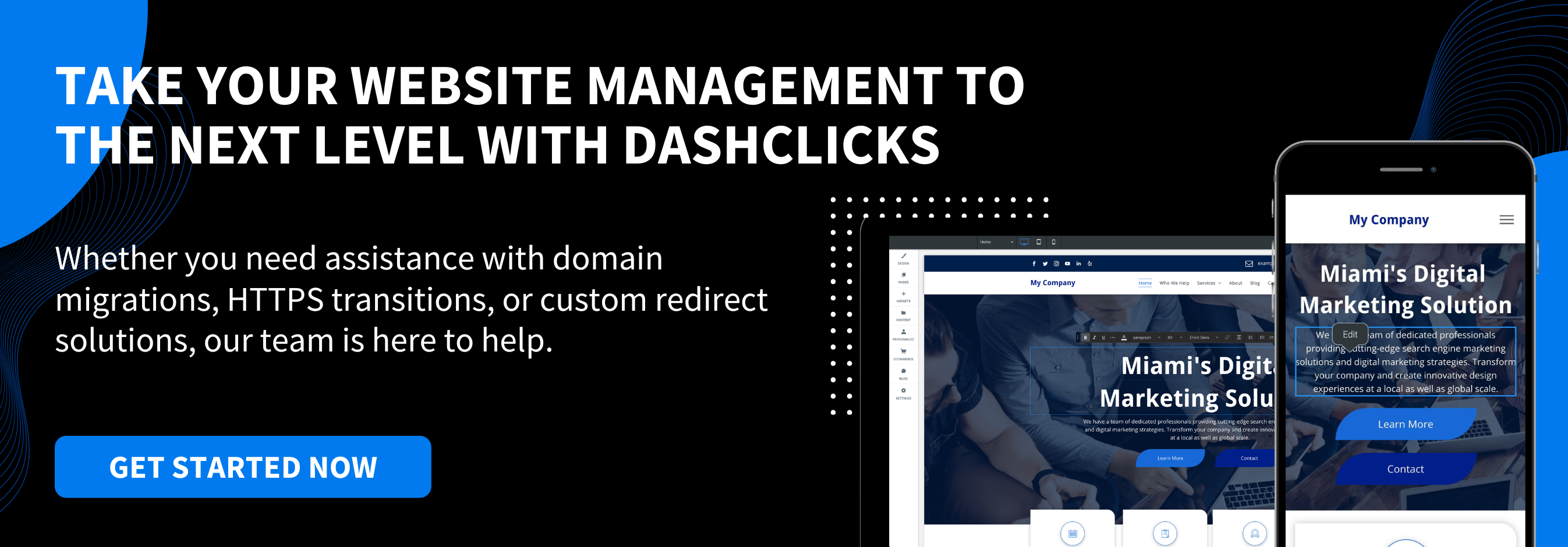


.svg)

.svg)
.svg)
.svg)
.svg)
.svg)
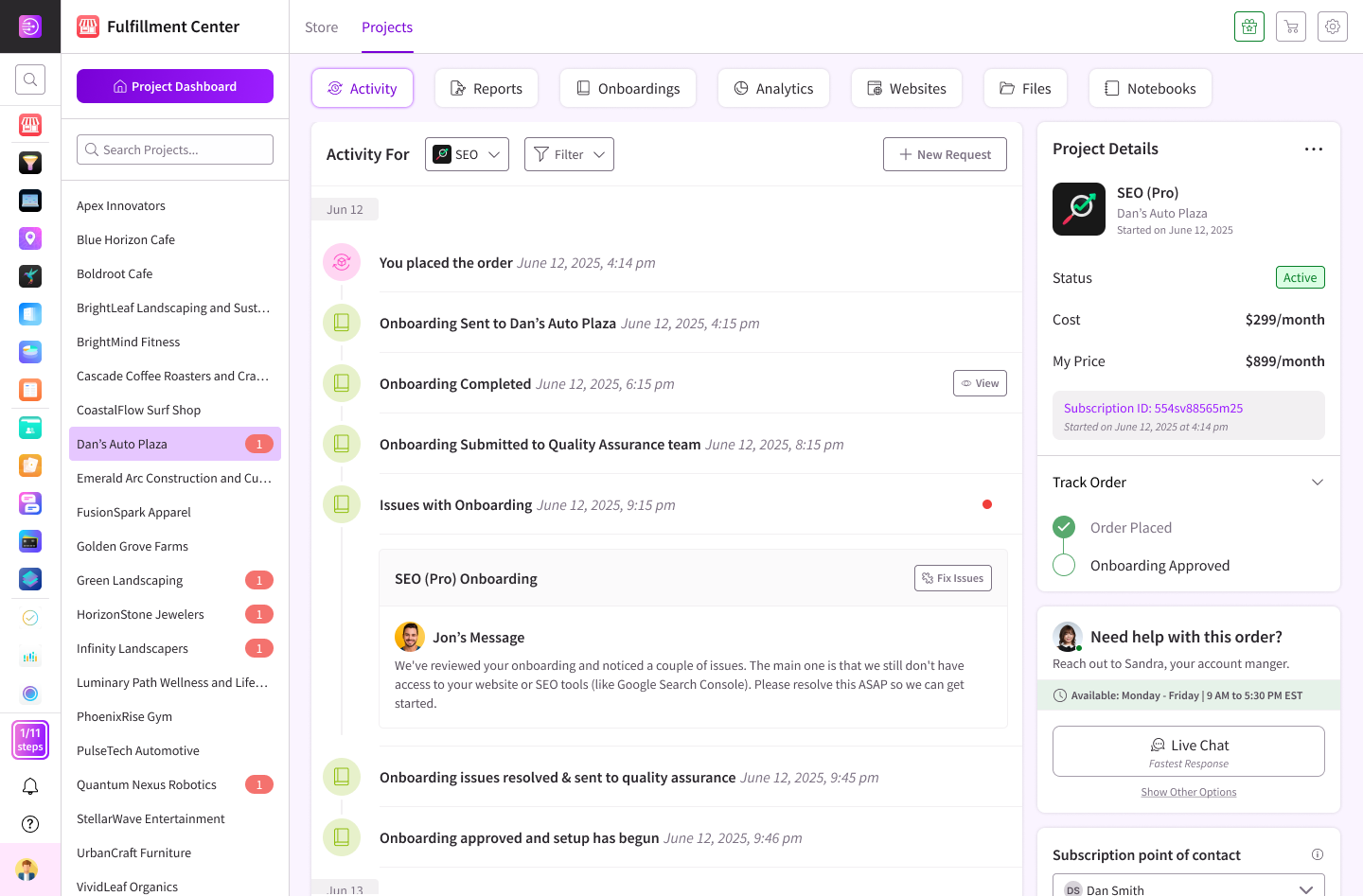
.svg)




.svg)
.svg)
.svg)
.svg)
.svg)