Everybody wants their website to be robust, run smoothly, and be error-free. Website owners use Google Search Console to detect any errors. However, there is hardly an entirely error-free website.
In Google Search Console, you receive schema validation notifications containing enormous information about these errors and how to fix them. While performing SEO, you need to take care of many small things, including the schema errors that Google Search Console highlights.
Website owners must know everything about schema validation errors and how to fix them.
The article will also discuss the most common Schema issues such as “Either”, “Offers”, “Review”, or “aggregateRating”, “Should be Specified” errors, etc.
What Are Schema Validation Errors?
Most of these errors are primarily about the formatting of the Schema data. Google finds it difficult to interpret this information.
Search engines interpret Schema, the structured data, to understand what a web page is all about. So, critical information on any topic, such as the author of a book, its publishing date, and the number of pages it contains, can be coded as structured data. The search engine will highlight this information on the SERP itself to help users.
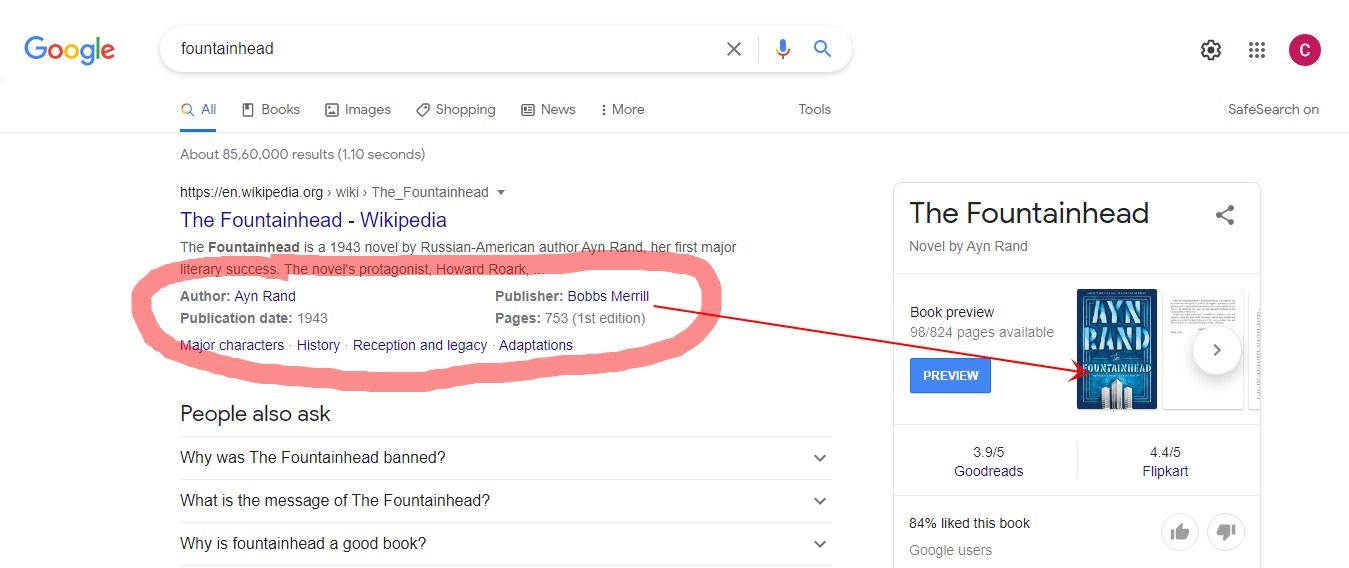
The rich results you see on the search engine result page are shown by search engines using the schema data on the web page. For example, let’s have a look at the below screenshot. Here is the search result Google displays for the query “fountainhead,” a famous novel by author Ayn Rand.
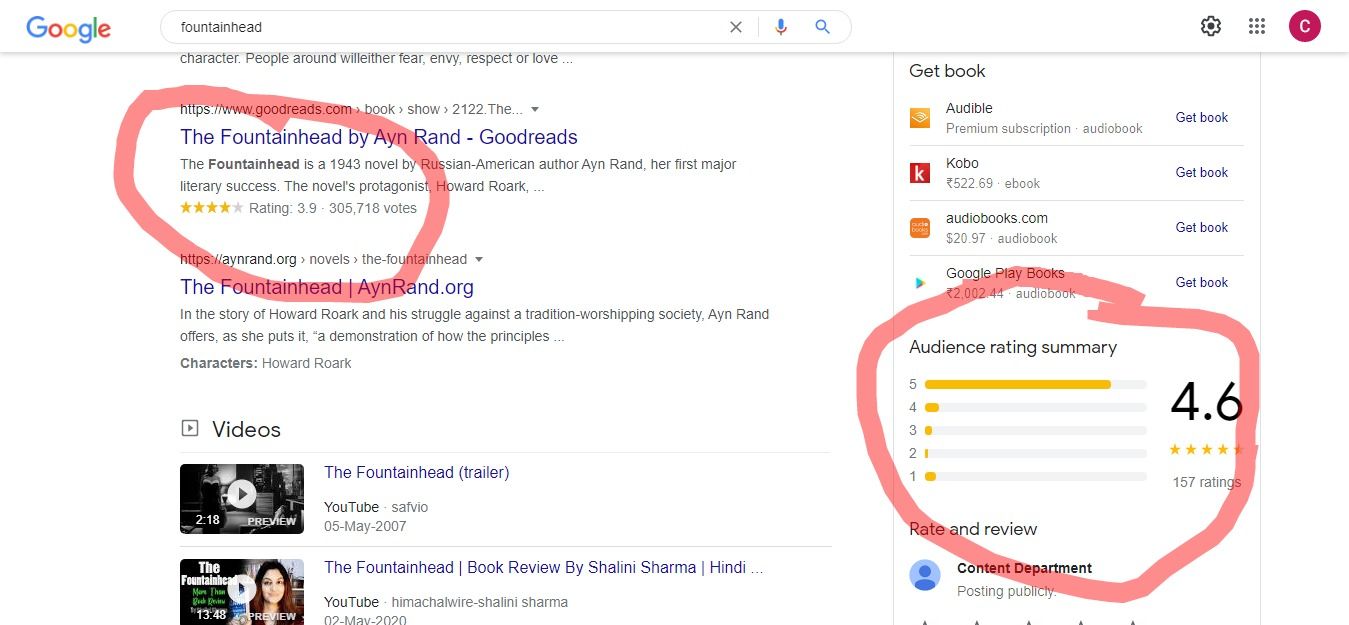
While a search engine needs just the URL and meta description to display search results, it needs more information to show rich results.
If the schema markup is done right, you will get a better Click Through Rate. But schema validation errors can get in your way and may prevent rich results from appearing correctly on the SERP.
You don't necessarily need a developer to do the schema markup as Yoast SEO, and many other website builders can do it for you. However, you may still come across schema validation errors
Before going forward, let's discuss how to add structured data to your website
What are Schema Validation Errors in Google Search Console?
Google Search Console (GSC) brings you essential insights related to traffic stats and errors affecting your SEO. So, it's a good idea to check your website for such mistakes regularly.
One such common issue that GSC alerts you about is a schema validation error. Such issues occur when you have structured your data incorrectly, and Google faces issues understanding it.
The best thing about Schema.org is that you're free to add as much information as you can to your website about your product or service, so search engines may fetch it if needed and show your site for relevant search queries.
Websites hardly get the opportunity to earn users' clicks. Since there is already a lot of competition on a search results page, web admins need to use various features to differentiate their website from others. So if your Schema is appropriately coded, you may get additional opportunities to get people's attention.
Here are some of the most popular schema markup that you can utilize:
- Organization: Specifics related to the organization
- Person: Details of a person
- Local business: Details such as an address, maps, opening times, contact details, etc.
- Products and offers: Details of product and offers
- Articles: Published as a blog post or a news article
- Video: Details required to rank on Google
- Event: Helps users get information about upcoming events
- Reviews: Fetches business reviews from Google
- Ratings: Displays average rating for a product or business
So, what can be an error here?
If the above information isn’t formatted correctly, or Google doesn’t find the desired info it’s looking for, it will flash it as a Schema validation error.
Three Schemas You Need to Avoid the “Either “Offers”, “Review”, or “aggregateRating” Should be Specified” Error
According to Google, the best way to use markups is to use all product markups, including offers, reviews, etc. It will attract eyeballs, increase the CTR and boost sales.
Customers are more inclined to look for offers and social proof while making a buying decision.
You get numerous opportunities to showcase the discounts, offers, and social proof on the result page with rich results. It attracts people to click on the page and also increases the chances of a sale. If a schema markup is not corrected at specific pages, schema validation errors will appear in Google Search Console.
Three errors you will commonly face are for “offers,” “review,” and “aggregateRating.”
In the code, it will appear in a “Either “Offers”, “Review”, or “aggregateRating” Should be Specified” warning.
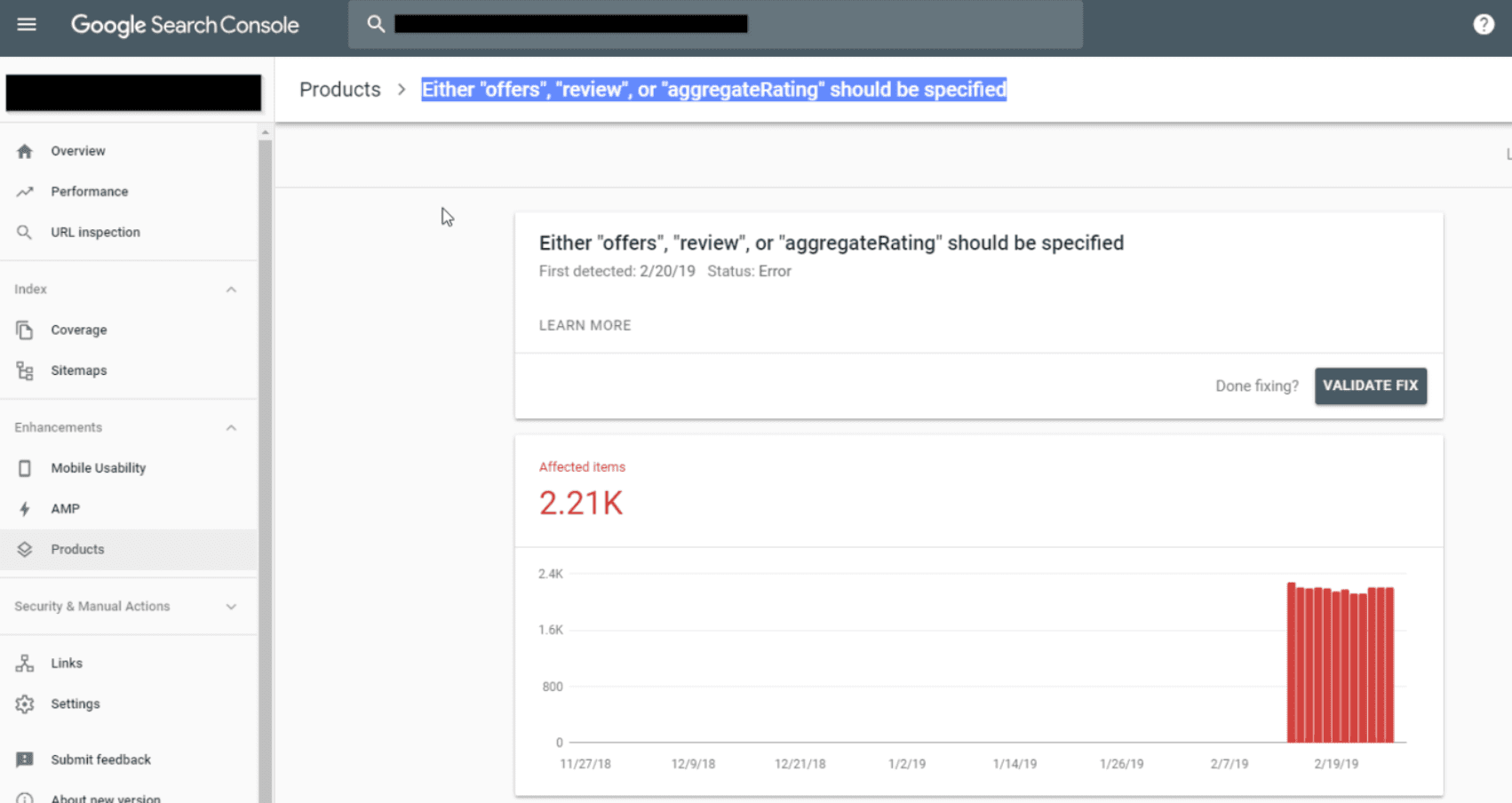
We will use the following three schemes to fix this error:
- Offers
To make your product page visible, you need to share your offers. Whether these are organic searches or paid advertisements, your offers become irresistible to the users. So, using schema markups becomes highly effective in paid advertising. The more creative you are with your offers, the more effective your sales promotion would be. Cost doesn't trigger a buying decision, but it becomes essential for actual sales. Schema can be extremely helpful when you promote discounts and offers. Click here to know more about the offer schema.
- Review
If you are into marketing, you must be aware of the value of social proof. The Internet has only magnified it. We can instantly know about the experience, opinions, and feedback of numerous people around the globe who have bought the same product we're looking to buy. With a barrage of new products coming our way every day, modern customers have no option but to look for reviews online before they decide to purchase anything. So, savvy marketers use social proof as a tactic to attract clicks on search engines. And you can best do this by implementing the correct Schema.
- Rating
Star ratings are a visual form of product feedback. It's used to rate a brand, business, or services a particular business imparts. It's become so common that people take it as an indirect signal even to consider buying or dealing with a company. If a product did not show a rating, it's simply ignored. Rating is regarded as a convenient and abridged form of review. If you have sound social proof, your rating will reflect it. If you have a good rating, showcase it byĀ using the rating schema.
How to Fix the Schema Validation Error “Either “Offers”, “Review”, or “aggregate rating” Should be Specified”
If you want to know how many pages are affected by these errors, click on “Either “Offers”, “Review”, or “aggregateRating” Should be Specified” warnings in Google Search Console.
If you use WooCommerce, (a community mainly hit by these errors), the alert is not sounded for product pages; it’s for category pages.
The reason for this is that WooCommerce has built-in schema functionality for the product pages. Thus, it automatically sets schemas such as the name and description of the product along with its image, availability, URL, price, review, and AggregateRating.
So, in the case of WooCommerce, the errors can be on archived products and category pages. The error is caused because WooCommerce adds Schema to the wrong page, not a product page. We can fix it by removing the Schema here. If you continue to face issues, you might consider exploring a WooCommerce alternative like Shopify, which offers a more streamlined approach to handling product pages and Schema integration.
Locate the function.php file in your theme, and add a snippet of code. Here are the steps you can follow:
- Go to your WordPress dashboard
- Keep your mouse on “appearance” in the left sidebar << Select “theme editor”
- Go to the “theme files box on the right << Select “functions.php”
- Go to the bottom of the text box
- Paste the following code:
/**
* Remove the generated product schema markup from Product Category and Shop pages.
*/
function wc_remove_product_schema_product_archive() {
remove_action( ‘woocommerce_shop_loop’, array( WC()->structured_data, ‘generate_product_data’ ), 10, 0 );
}
add_action( ‘woocommerce_init’, ‘wc_remove_product_schema_product_archive’ );
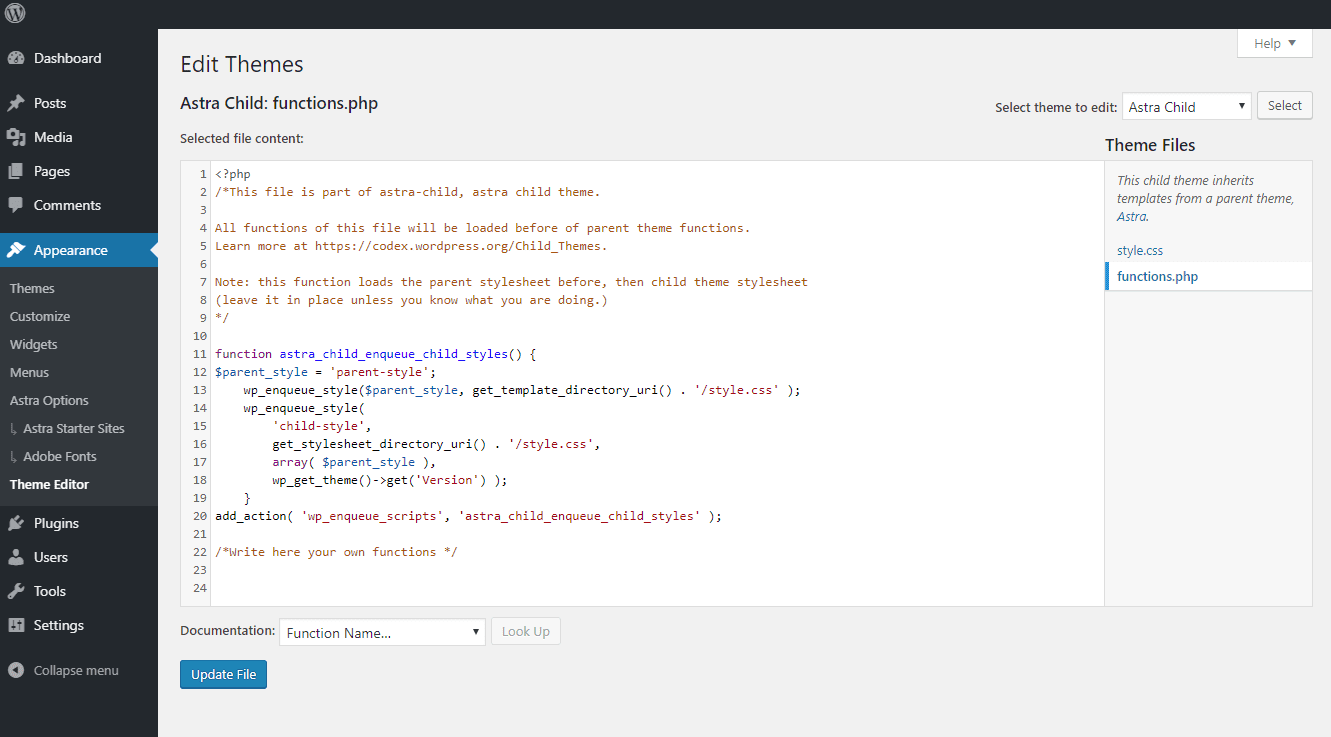
It will fix the schema errors on your archive and category pages. Google Search Console will also take off the warning issued.
However, it will not reflect immediately. You might have to wait for the warnings to disappear as GSC takes time to recognize the changes.
Other Schema Validation Errors
In simple words, Schema allows you to talk to search engines, and minor errors may result in miscommunication. With GSC, you can perform a health check on your site's Schema and get deeper insights into how Google views your web page.
The rich results test, a GSC tool, provides insight into how Google perceives your page. A much better analysis is obtained when used in conjunction with GSC.
Here are a few more errors and how to fix them.
- Missing Field Price
It is an error that happens when you enter the price in the wrong format. GSC shows a blank price error in that case. The correct format for entering the price is xx.xx. The dollar sign is not needed here. So, $34.99 would be mentioned as 34.99 without any dollar sign.
- Rating is Missing Best or Worst Values
To avoid surprises, first, include an aggregate rating in your Schema. After entering an aggregate rating, you can enter the lowest and highest rating, usually from one star to five stars.
- Keep a Positive Value in Property ratingCountā
A number for ratings can't be negative, so make sure it's positive. Even if it doesn't have any ratings, the numeric value can never be negative. In that chase, it will be zero.
Conclusion
Since search engines use Schema to understand the content of your website, make sure the codes are correct. Otherwise, GSC will flag it, and you'll end up wasting your time.
Last but not least, in case GSC flags schema validation errors in your site, it doesn't mean that it's a severe issue or your website may lose all its ranking overnight, but it is essential to fix it.
Using Schema successfully boosts your site brings traffic from new audiences, and improves CTR. And if GSC flags some schema validation errors, you can quickly fix them with minor tweaks.
Schema markup is an integral element of your SEO strategy, so make sure there are no errors in it.
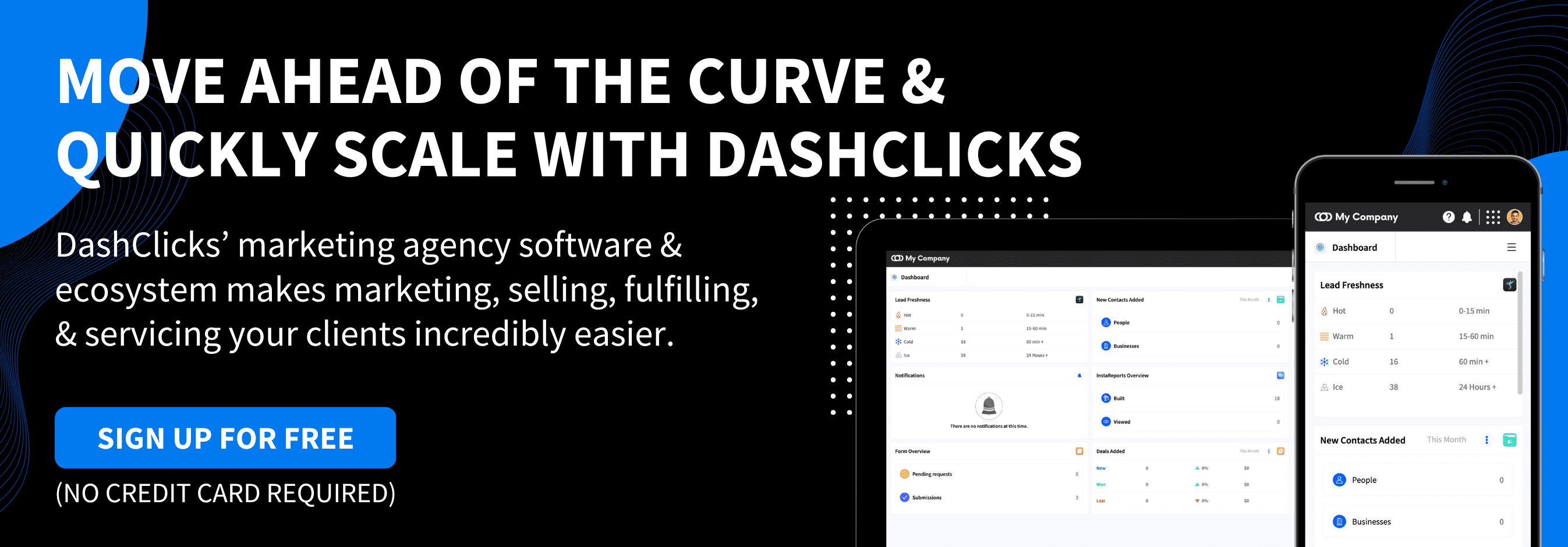


.svg)

.svg)
.svg)
.svg)
.svg)
.svg)

.svg)
.svg)
.svg)
.svg)
.svg)
.webp)

.svg)
.svg)
.svg)




.svg)
.svg)
.svg)
.svg)
.svg)