Link building is a powerful SEO strategy. It connects users to relevant content, aids search engine crawlers, builds relationships with high-authority websites, and can boost your overall search ranking.
The problem comes when your site features broken links that direct users to unhelpful 404s. It brings the browsing process to a screeching halt and negatively impacts the user experience.
Fortunately, finding and fixing broken links is a simple process that anyone can do. Let's jump right into our guide by first defining a broken link in SEO.
What Are Broken Links in SEO?
A broken link is any link that fails to send a user to the expected destination on a website. A broken link will most commonly result in a 404 error page.
A 404 page in itself is not harmful to SEO. If you intentionally delete a page from your site, a 404 page will inform users that the requested URL no longer exists. You can improve the user experience by creating a custom 404 page that explains why the page no longer exists and where they can go to find more information.

The problem with broken links occurs when the link fails unexpectedly as a result of technical or user error.
What Causes a Broken Link?
Broken links are a common occurrence and can easily occur for several reasons. Even the highest-ranking websites on Google typically feature broken links either internally or externally that require addressing. The bigger your website is and the more link building you do, the more likely it is for a link to inevitably break.
Here are some typical causes of broken links.
- Page deletion – This event is common and straightforward. If you delete a page, any links that previously directed users there will now yield a 404.
- Bad URL – This can result from a user input error. If there are any mistakes within the hyperlink, the visitor’s browser will not be able to find the page.
- The domain is offline – If the domain is offline or no longer exists, links pointing to the location will not work. This will primarily be a concern for you when reviewing your external links.
- Broken scripts or plugins – An error in your HTML, Javascript, or CSS can potentially cause the request to access the page to fail.
How Do Broken Links Affect SEO?
Broken links are a common occurrence and Google is unlikely to heavily penalize you for unknowingly having one or two on your site. However, both broken internal links and external links can harm your SEO in a variety of ways. Let's take a look at some telltale user signals that can indicate the presence of problems on your site.
1. Bounce Rate Increase
Whenever a user accesses a page, but then leaves the domain without taking any additional actions or spending X amount of time on the page, this is known as a bounce. If a webpage features a broken link that directs users to a 404 not found error page, your bounce rate is much more likely to increase.

The reason for this is that broken links are detrimental to the user experience. A website's UX refers to any elements that directly impact a visitor's ability to have a reliable and pleasant experience. If the page encourages users to use broken links, it results in a frustrating visit that offers little benefit to the user.
Google then takes note of your site's sudden jump in bounce rate. If users are not finding your website useful or helpful, the search algorithm will then begin to relegate your site to be further down in the rankings. If your site is not able to help visitors, then Google will rank sites with a superior UX above yours.
2. Decreased Average Session Duration
This metric coincides with your bounce rate. If users are bouncing away from your site as a result of broken links, then your average session duration is also going to decrease.
Even if a visit does not qualify as a bounce, a noticeable decrease in session duration can be an indicator that there is a problem worthy of addressing on that page.
3. Decreased Page Ranking
Finally, your page ranking within search engine results pages will begin to decrease if you do not quickly improve the above user signals. Google's priorities are with the visitor, not the webmaster. If your user experience is not up to the standards of Google's search algorithm, you will not receive the benefit of a higher ranking.
When your page ranking decreases, so too does your site visibility and organic clickthrough rate. Organic CTR is another user signal Google uses to assess the quality of the site. As you can see, simple issues like broken links can quickly snowball into bigger problems for your SEO.
4. Search Engine Crawlers Can't Index the Page
Google utilizes a web crawler, also called a spider, to navigate a website and download the information on each page. They crawl through your site navigation in natural order, starting with the home page and following your internal links to each new page. Google then takes the gathered data and indexes it on the world wide web for search results.
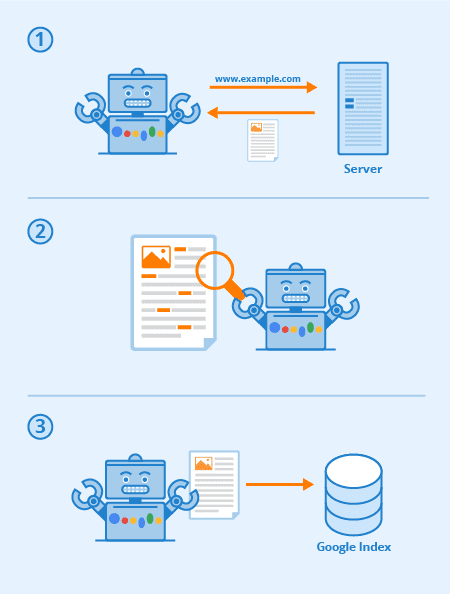
If your site features one more broken link, it will bring the search engine crawl to a premature halt. On one hand, the crawler may make further attempts to crawl the site, which wastes your limited crawl budget. Your crawl budget refers to the number of pages Google will index from your site within a given timeframe. You want to save this budget for meaningful updates that can help your SEO.
On the other hand, a broken link can cause the spider to abandon the crawl altogether. If a crawl ends early, then all of your remaining pages do not get indexed in Google search results.
How to Identify Broken Links on Your Site?
The first step in identifying broken links on your site is to monitor the user signals described above. Factors such as an increased bounce rate, decrease in visit time, or an unexpected decrease in ranking indicate that there is an SEO-related issue with the page.
This is easier to achieve whenever you own a smaller website. However, if your website features an expansive content library or hundreds of product pages in your store, you'll likely need a helping hand.
1. Use Google Search Console to Identify 404s
Google Search Console is a free tool for site owners and is something that every SEO should utilize. This service allows you to monitor important website statistics, identify critical errors, upload a sitemap, manage backlinks, and request indexing. If you have yet to utilize this tool, you'll need to go through a few steps to get started.
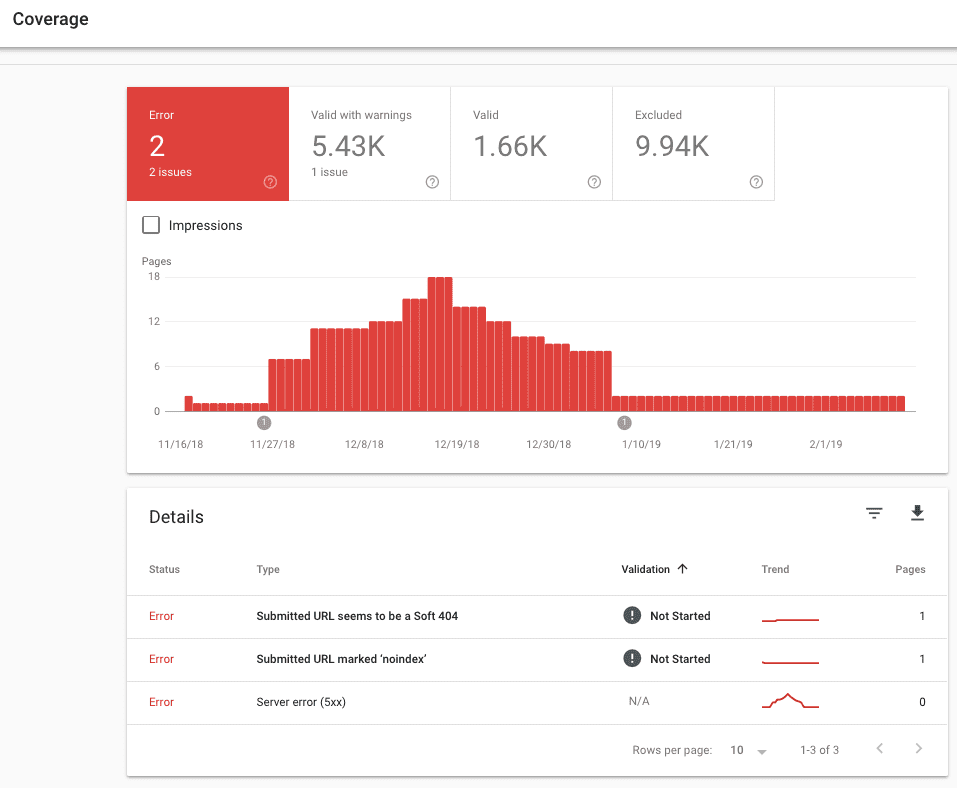
First, you'll need to verify ownership of the site in question. To do this, be sure to follow Google's step-by-step guide here.
After you are successful with this process, you can prompt Google to crawl your website. As a result of this, you'll gain access to in-depth reports that describe general traffic analytics, feedback on critical webpage errors, and an analysis of your site's mobile readiness.
With these reports available, you'll want to locate Diagnostics and click on Crawl Errors. This will list out reported errors in tabs titled Server Error, Soft 404, Access Denied, Not Found, and Other. Click on Not Found.
Toward the bottom of the page, you'll find a list of all URLs that yield a 404 not found response code. It will also inform you of when the 404 was first discovered. We recommend checking for broken links here anywhere from once a week to once a month depending on your website size.
2. Finding Broken Links with Google Analytics
You can also utilize your Google Analytics account to generate custom reports that describe your broken links. This will generate a list of internal links, external links, and backlinks.
To create a custom report in GA to track broken links:
- Log in to your Google Analytics account. From the menu, locate Customization.
- Click on Custom Reports.
- Click + New Custom Report.
- Choose a name for your report. You can name it “404 Errors,” “Broken Links,” or anything else that you can easily identify.
- For the Type, choose Flat Table.
- Under Dimensions, click + Add Dimension. Do this three times and select Previous Page Path, Page, and Page Title.
- For Metrics, select Unique Page Views.
- Next up is filters. You will need to know the exact page title of your 404 page. If you do not know the page title, enter a made URL into your browser that uses a nonexistent pathway. For example, “www.dashclicks.com/whereismy404page.”This will pull up your 404 page. Simply hover over the tab and copy the text that’s in the preview bubble.
- Back in GA, let’s set up our filter. The first should Include Page Title. Set the third field to Regex. Finally, enter your 404-page name into the text field.
- Verify that everything is correct and click Save.
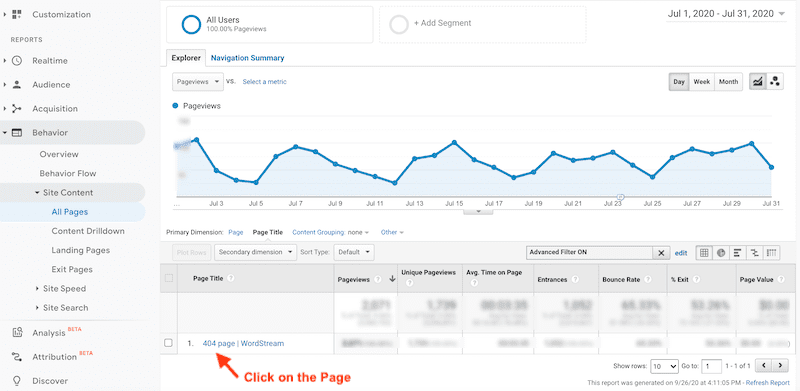
This should generate a full report of your 404 errors from both internal and external links. The Previous Page Path tells us where we can find the broken link. The Page column tells us where the user was attempting to go when clicking the link. The Unique Page Views column tells you how many times a new user attempted to use the broken link.
Bonus Tip - Investigate What Plugins Are Available with Your CMS
If you utilize a traditional or hybrid CMS such as WordPress or Drupal, there are plugins you can use to quickly identify broken links throughout your site.
A quick search allowed us to discover Broken Link Checker, a monitoring plugin tool that identifies existing broken links. It will also send you notifications by email as new errors pop up. It currently features a rating of four out of five stars. For Drupal, try Broken Link.
Plugins are generally community-developed and may not be updated regularly. Your mileage may vary when using these alternative solutions.
How to Fix Broken Internal Links?
Now that you have a comprehensive list of all 404 errors, it's time to create a plan. We want to organize all of these broken links and segment them by their reason for existing. Understanding why a 404 error is happening will help you choose the appropriate course of action when addressing the broken link.
1. URL Entry Error
The most common reason for a dead link is simply user error when typing out the URL. For these, simply navigate to the page that contains the broken link and update the hyperlink with the correct URL. You can avoid this common issue by copying and pasting the link as opposed to manually typing it.
Test that the link now directs you to the appropriate page, and you're all set.
2. The Page No Longer Exists
Another common reason for 404's is that the page no longer exists. For example, if you discontinue a product in your e-commerce store, there's no reason for that page to exist on your website any longer.
In this particular example, having a 404 page makes sense. You are permanently retiring the URL and do not want users to visit the page should they try to enter the URL manually.
What you will need to do is delete any broken links that attempt to direct visitors to the nonexistent page. With the broken links gone, there's no longer a reason to attempt to visit that URL.
3. The Requested Content is Found at a New Destination
Sometimes the correct call is to create a new, improved webpage instead of trying to update the old one. You might also want to create a new, more user-friendly page by combining the information from two underperforming pages into one super page.
If this situation applies to you, you'll need to locate all of your broken links that attempt to direct users to the nonexistent page. Rather than deleting the broken link, simply update the hyperlink to reflect the new URL. Save your changes and test your new URL to ensure that navigation is successful.
4. Using a 301 Redirect
Whenever you migrate your content to a new page, you must always perform the above corrections. However, there are specific cases in which you may want to take additional action to improve your user experience. This would typically be in cases where a specific page on your website is known to receive a higher volume of direct traffic.
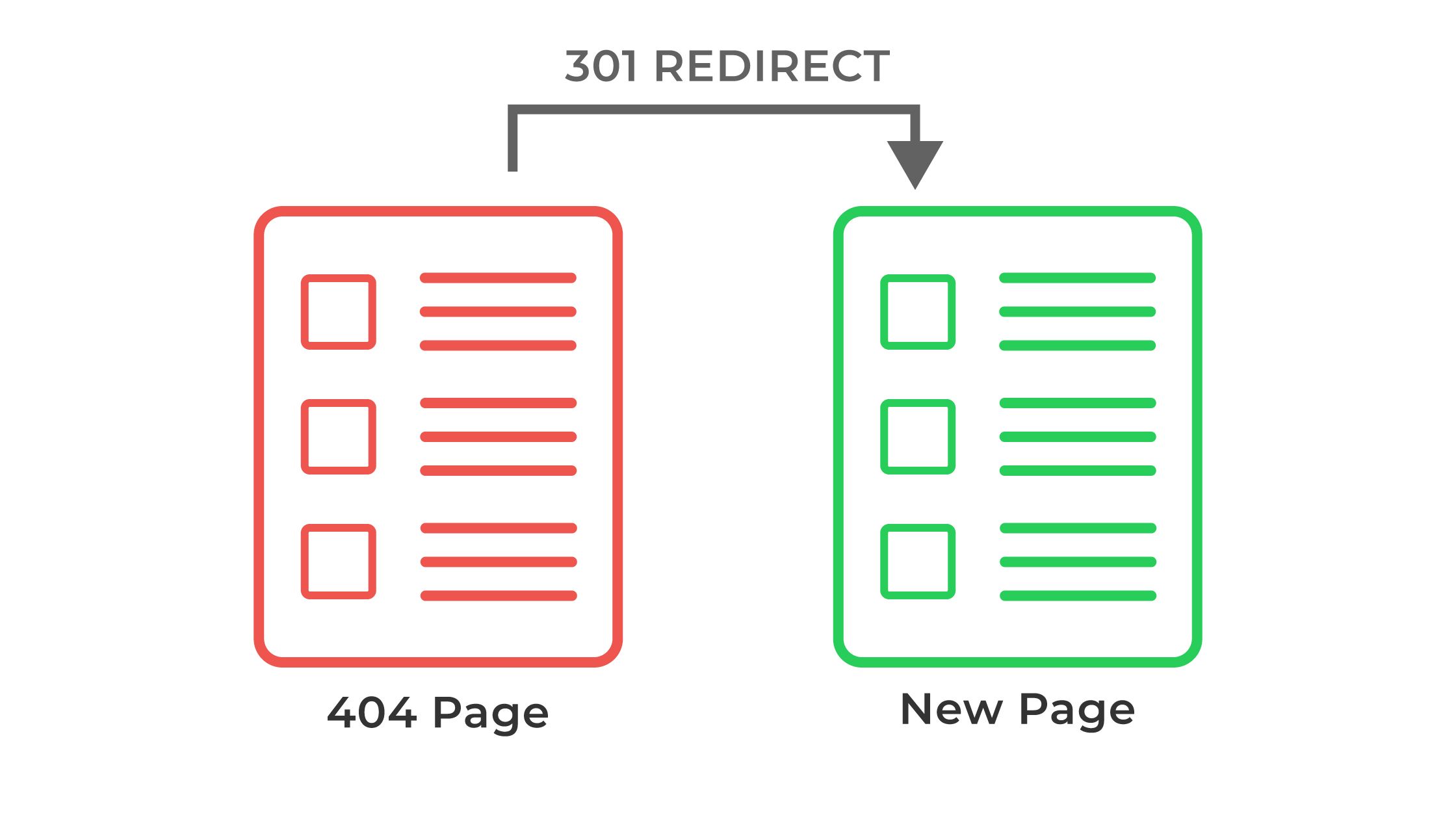
While you know to correct the broken links on other internal pages, some users may try to access the dead page by entering a direct URL. This results in a 404 page that worsens their usual experience. Instead of allowing them to meet the dead page, you can automatically redirect them to the new page by setting up a 301 redirect.
Not only will users be able to access the new page when using the old URL, but Google also transfers all existing page authority to the new page.
To learn how to set up a 301 redirect, check out our comprehensive tutorial here.
How to Fix Broken Backlinks?
Correcting internal broken links is simple. You have full control over your domain and can easily update or delete links as necessary. Addressing a broken backlink can prove to be slightly more problematic.
A backlink is any link on an external domain that directs users back to a page on your website. Because we no longer have the ability to edit the backlink URL, we have one of two options.
1. Contact the Webmaster
The first solution is to contact the webmaster directly. Keep it professional and let them know that you appreciate their support, advise them of the new URL, and point out where the link exists on their website. A dead backlink will negatively harm their SEO, so they should be happy to address the matter.
However, this strategy forces us to rely on others to correct the problem. If you'd prefer to take matters into your own hands, you can use an alternative strategy that we previously discussed above.
2. Fix Broken Backlinks with 3XX Redirects
This is the most common and effective way of addressing the issue of broken backlinks. When generating your broken links report, you will be able to view external sources backlinking to your site as well as the associated location on your website. When you identify which page users are trying to access, you can set up a redirect to solve the issue without needing to contact the webmaster.
Addressing broken backlinks should be a priority as it is the only way to receive the SEO benefits being shared by the referring website. Additionally, a broken backlink will hurt the referring domain and may make them wary of linking to your site in the future if you're not proactive with your site health.
For any permanent relocations, you want to utilize a 301 redirect specifically. This funnels all of your SEO benefits from the old page to the new page.

For temporary changes, you need to use a 302 direct. This is Google's preferred protocol for this and ensures that your SEO benefits remain with the original page.
To gain a deeper understanding of 3XX redirects, we once again recommend checking out our guide here.
Be Proactive with Link Management!
Broken links are going to appear and are a normal part of owning and operating a website. The key is to remain proactive in monitoring your site health so that you can rectify broken link errors as soon as possible.
The solutions for remedying the most common broken link causes are simple, so do not sacrifice your SEO work and risk lowering your site ranking. To summarize, keep an eye on the following to stay on top of broken links:
- A sudden increase in bounce rate
- A decrease in your average session duration
- Lowered page rank
Furthermore, check your site in Google Search Console or Google Analytics regularly to check for 404 crawl errors. You'll be able to quickly identify the source of the broken link and make the changes immediately. Be sure to submit your updated website for indexing.
If you're not confident in your ability to manage links or your SEO, check out DashClicks' SEO fulfillment service. Our team works with clients in every website niche to deliver you qualified traffic and improve your search ranking.
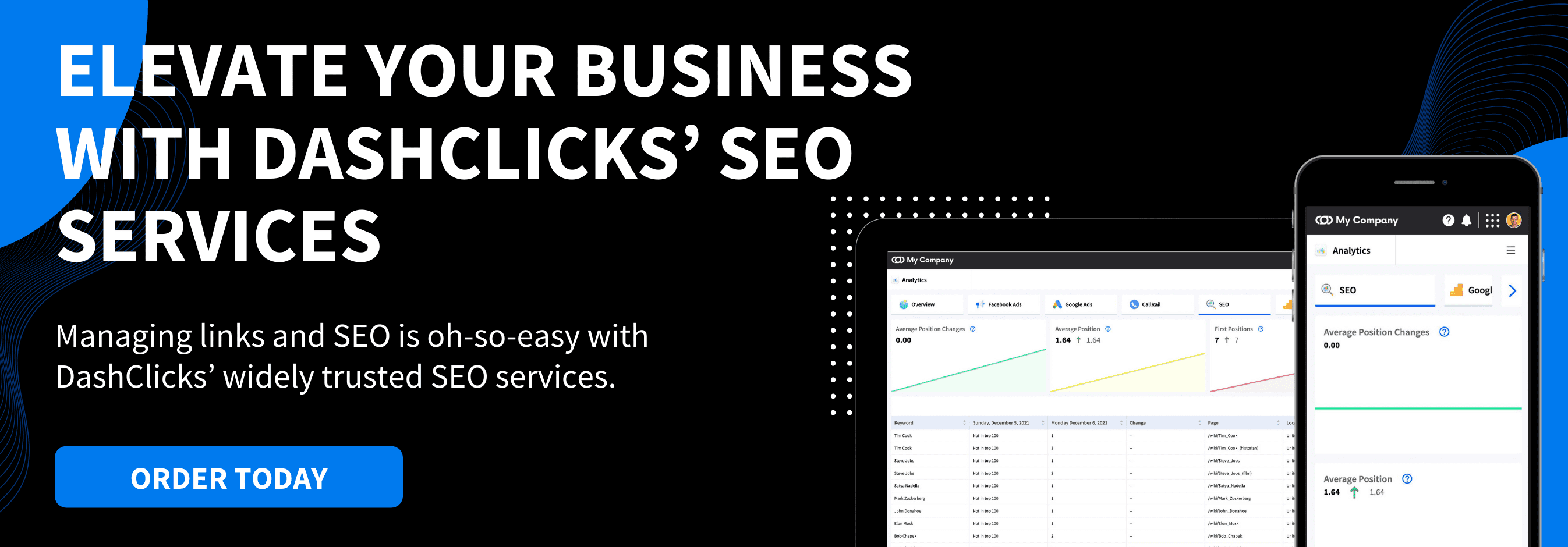


.svg)

.svg)
.svg)
.svg)
.svg)
.svg)

.svg)
.svg)
.svg)
.svg)
.svg)
.webp)

.svg)
.svg)
.svg)




.svg)
.svg)
.svg)
.svg)
.svg)