Email marketing is still effective, but the competition to attract recipients' attention is increasing. So, to make an impact, companies are extensively personalizing their emails. They use many personalizations to cut through the noise, such as dynamic content, customer segmentation, and sharing personalized product recommendations.
Similarly, you can personalize your emails by sharing special offers that are more relevant and make sense to them. These offers are far more effective than sending generic offers.
The renowned cab aggregator Uber runs personalized promotional offers based on customers' locations and most frequent commuting destinations. They segment their customer based on the above information and send personalized offers that their customers like.
What is Email Personalization?
Email personalization is when marketers send tailored and specifically customized emails to their subscribers.
The CRM provides email marketers with essential data points about their target consumers such as their names and the companies they work at which they can use in the subject line or email body to capture their attention. It makes it appear as if they have created content specifically for the recipients.
Email personalization can work even if you send the emails in bulk to your mailing list. It's possible via specific coding in the app you are using to send custom emails.
For example, people love when they get an email in their inbox that has their name in the subject line or body, something like this:
“Hey Steve, interested in our End-Of-Season Sale?”
Instead of using simple generic content like:
“Dear Customer, our End-Of-Season sale is now live!”
How to Personalize Your Emails?
You can also personalize your emails using the following methods:
- Segment email lists according to customer types such as geography, interests (products), content download, position in the sales funnel, last purchase made, pages they visit, and money they spend on your products.
- Call them by their names in all of your communication. Treat them like a person and not like a product. However, ensure you don’t overdo it.
- Use behavior triggers and send emails based on your customers’ actions and behavior online.
- You can send user reports about their account activity.
How to Use DashClicks’ Email Templates for Personalization?
DashClicks allows you to personalize your emails to make them more effective and customer-centric. You will get the option to edit the Subject and Message. Select “Personalize,” and you’ll get numerous personalization options. You can change your business information, contact details, website links, etc.
Look at the screenshot below. It’s taken from the DashClicks’ Template app

Select an option, and the tool will place a code into the field.
For example, if you want to change your client’s business name, you can place the following code into the field.
“{{Business-Business Name}}.”
The software will automatically inject your client’s Business Name at the appropriate place in the email.
Here are a few more ways to use personalization in your account in DashClicks’ templates.
How to Create New Contacts?
To personalize your emails, you can use the vast data stored in your Contacts application. Simply add new contacts to your DashClicks dashboard through the Contacts app. You can easily find this app by clicking the app drawer icon in the top right corner.
Look at the screenshot below –

Contacts app allows you to sort your information by categories such as People and Businesses. Here is how you can add a new person to your contacts:
Step 1 – Look at the top right corner, and press the “+ New Person” button. Then enter the essential information in the submenu.
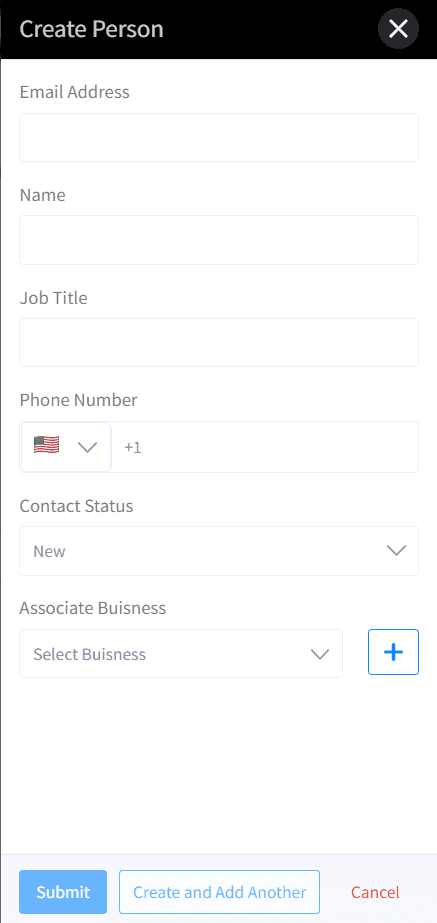
Step 2 – In Dave Plumber’s profile above, you can check the lead status using the dropdown menu in the field.
Step 3 – Let’s add more information. Go to the app’s home page, and find the contact name. If you hover over it, a blue eye icon will pop up. Click on this icon and edit the information.
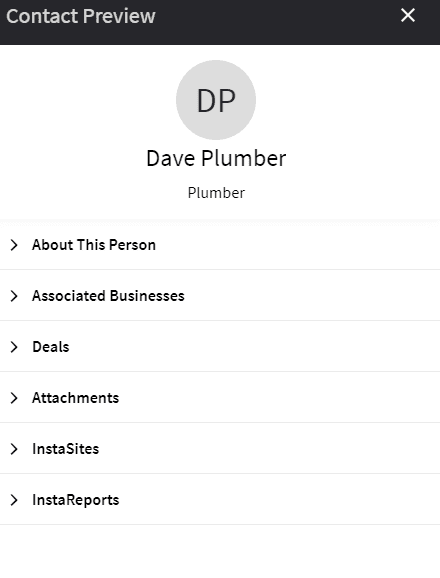
Step 4 – Now, the magic begins. This place should have all the information about Dave Plumber, just like a powerful CRM has. Since this is a new client, you won’t find much information in any dropdown here. As you start working on the platform setting up deals, using attachments, or sending InstaSites or InstaReports, the relevant data will appear in Dave Plumber’s contact preview.
Step 5 – Go to the bottom of the submenu that says “View Record” and click the blue text.
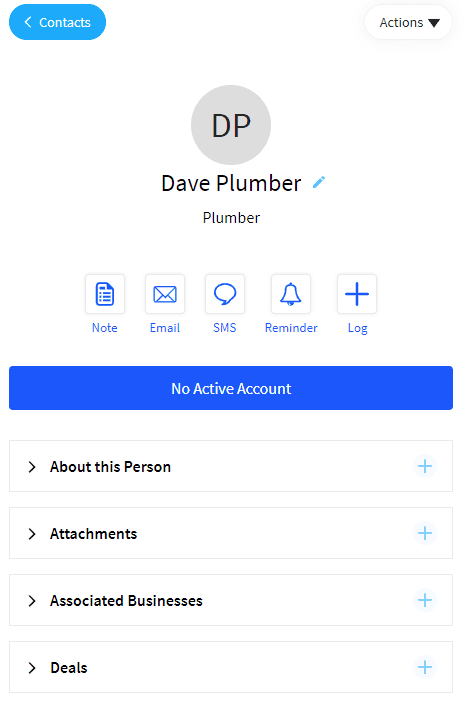
Step 6 - Many widgets on the contact page are created in the CRM for Dave Plumber. If you wish to browse, add, or edit data for this contact, you can do it with the help of these widgets. It includes all the demographic information about this customer. Look at the right side to use InstaReports and InstaSites features for this client.
These widgets also allow you to preview, buy and send an InstaSites or InstaReports. InstaSites or InstaReports are DashClicks' unique tools that enable you to create professional-grade instant websites and generate instant reports. So, you can add any information you want.
Similarly, you can add new businesses in the Contacts App.
You can complete your contact profile this way. The contact details will appear in your communications if pulled using codes in the Templates App.
Next, we will walk you through how to inject this information to personalize your emails.
How to Add Personalization?
Once you add your lead's contact and business information, you can personalize it using the available options in templates saving time and effort.
To begin with, you have two options to add personalization here. You can either create a new template or edit an existing template.
Step 1 - Go to the editing menu in the Templates and click the Personalize icon next to the Subject field. Remember, SMS templates don't have a Subject field. Click on Personalize.
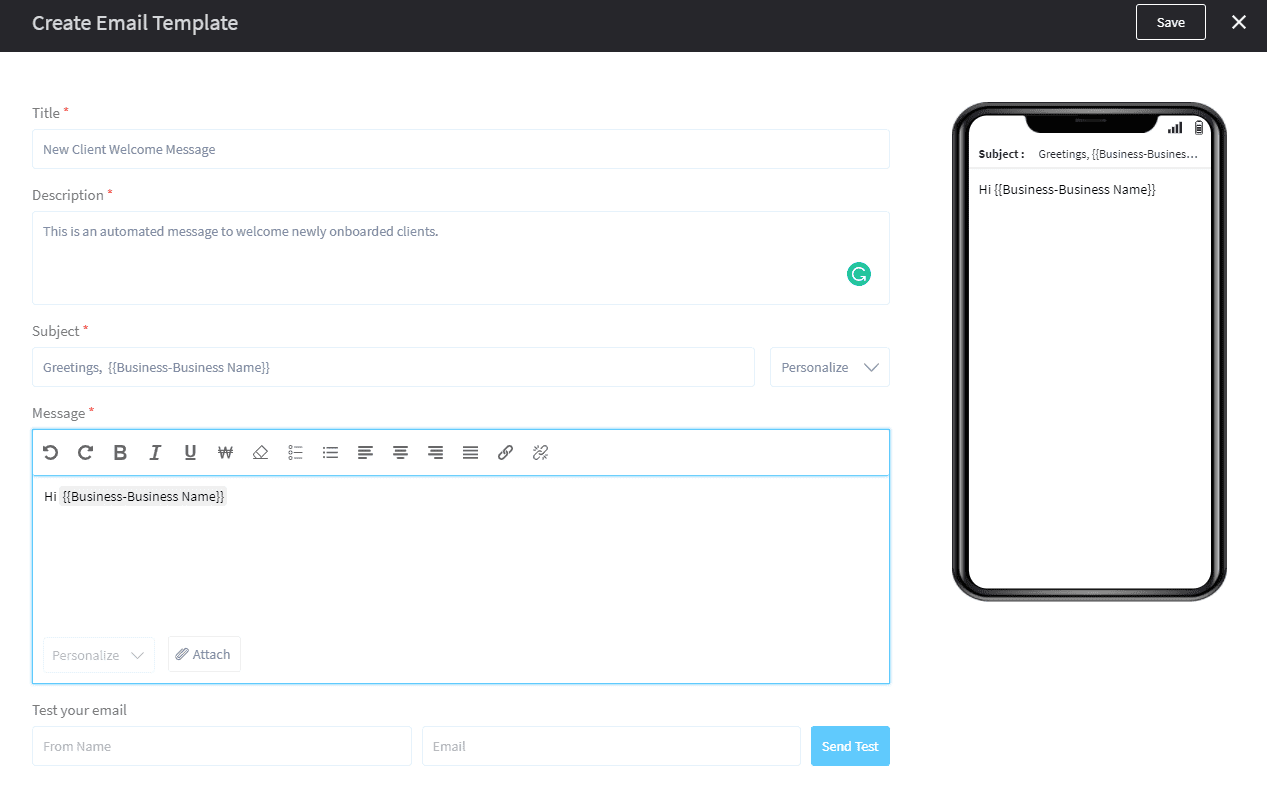
Step 2 – In the dropdown menu, you’ll find numerous options to add personalizations by Person, Business, InstaReports, InstaSites, and My Profile. In the My Profile section, you can enter your personal information.
Step 3 – DashClicks software will automatically inject the data from your contacts and replace the Business Name code once your client receives an email through this template. When you send an email to Dave Plumber using this template, the message will appear as “Hi Dave’s Plumbing (his business name)” and not the injection API shown above.
Step 4 – There is no limit to adding personalization options if you have the corresponding personal or business contact profile information.
Step 5 – Finally, it’s time for testing. Run a test on your template to ensure that everything is working fine within the template. You can test your email by sending a test mail to your preferred email at the bottom of the menu.
Step 6 – You can click the Save button if you are happy with your email template.
You can also edit the existing template –
Final Words
This article discussed how to add personalization options to your DashClicks email templates. This functionality is enormously helpful for marketers as it saves a massive amount of time and effort. It also enables you to take the maximum advantage of your CRM as you can send personalized emails with offers crafted specifically for specific customer groups. And everything happens using the power of automation. So, there is minimal scope for manual errors.
The template allows you to send an email to your customers with their names or business names and lots of personalized stuff to catch their attention. There is no need to track the information related to the website and links to prominent tools you offer, such as InstaSites and InstaReports, etc.
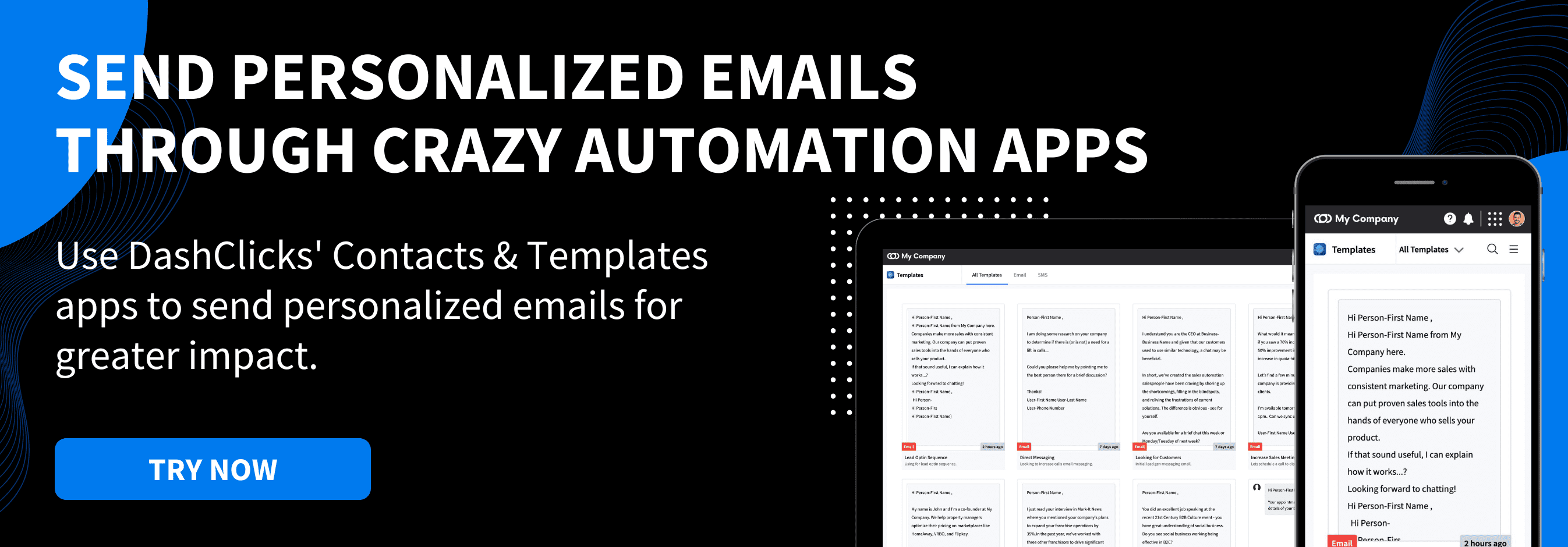


.svg)

.svg)
.svg)
.svg)
.svg)
.svg)

.svg)
.svg)
.svg)
.svg)
.svg)
.webp)

.svg)
.svg)
.svg)




.svg)
.svg)
.svg)
.svg)
.svg)