The Facebook pixel helps you to get the maximum ROI on your Facebook ad budget. It is a tracking code that you can place on your website to gather vital information about visitor behavior and Facebook ad conversions. You can use the information to remarket, build targeted audiences, and optimize ads.
The pixel uses cookies to collect this data. When these cookies are triggered, they start tracking user behavior on your website and your Facebook ads. The most popular type of pixel is the Facebook custom audience pixel, the upgraded version of the old custom audience pixel. If you have worked with the old version, you need to upgrade it to the current version.
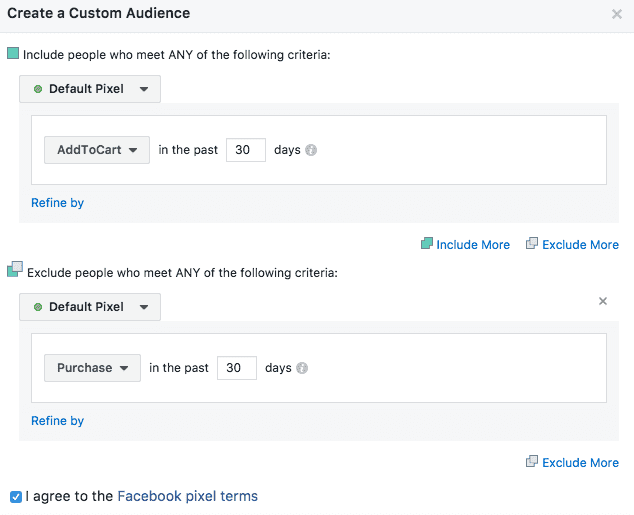
The cookies that the pixel installs on a website are indispensable for a Facebook marketer. You don't need any programming skills to install or use them. It is a piece of JavaScript code generated by Facebook for their ad accounts. You can easily add it to your website and landing pages. It enables your website to share its traffic data with Facebook. This crucial data about website visitors and ad viewers will help you achieve better results when generating new leads.
Getting Started with the Facebook Pixel
With the FB pixel, you can extract tracking data on various events, which can be divided according to two sets:
- A predefined set of standard events
- Custom events as set by you
According to marketing terminology, an event is a specific action taken by a website visitor, such as signing up for a newsletter or making a purchase. There can be various standard events such as viewing content, finding a location, adding payment information, adding to cart, adding to wishlist, completing registration or subscription form, donating, and submitting an application.
You can use custom events instead of standard events to get more out of your Facebook ads. Custom events give a lot more information than standard events can ever provide. They are based on the keywords used and the URLs involved. To know more about custom conversions for the web, you can read this Facebook document.
What Makes the Facebook Pixel Indispensable for a Marketer?
The valuable visitor or conversion data it tracks makes the Facebook pixel unique. The insights it gives will help you to create better and more effective Facebook ads. The data also allows ensures that your targeted audience sees your ads.
The Facebook pixel is crucial if you want your visitors to take action on your ads or landing pages. It will improve your overall conversion rate and ROI.
You should set up the Facebook pixel as soon as you create your Facebook business page, and it will start tracking and gathering insights right away. However, if you set it up when launching your Facebook ads, you will have to do everything from scratch, which might be counterproductive and time-consuming. You would also miss out on the crucial visitor data, which you could have gathered if you had set it up initially.
Here are a few ways you can use the Facebook pixel to get optimal results for your Facebook marketing campaign.
1. Use Facebook Conversion Tracking
When people see your ad on Facebook, they click on it and are taken to your website. Once they're on your website, the Facebook pixel starts tracking their behavior across the various devices they use to gather essential insights. This data helps marketers review their ad strategies and calculate return on investment.
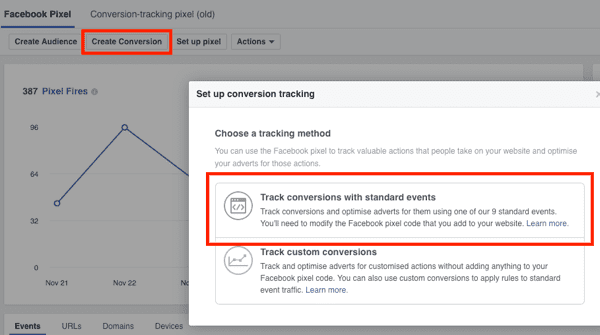
2. Use Facebook Retargeting
You can use Facebook pixel insights to show targeted ads to your website visitors. Use laser-sharp retargeting to ensure they click on the ads you're showing them when retargeting. They are more likely to take action when they see an advertisement for the exact product they had visited or moved to a shopping cart or wishlist on the website.
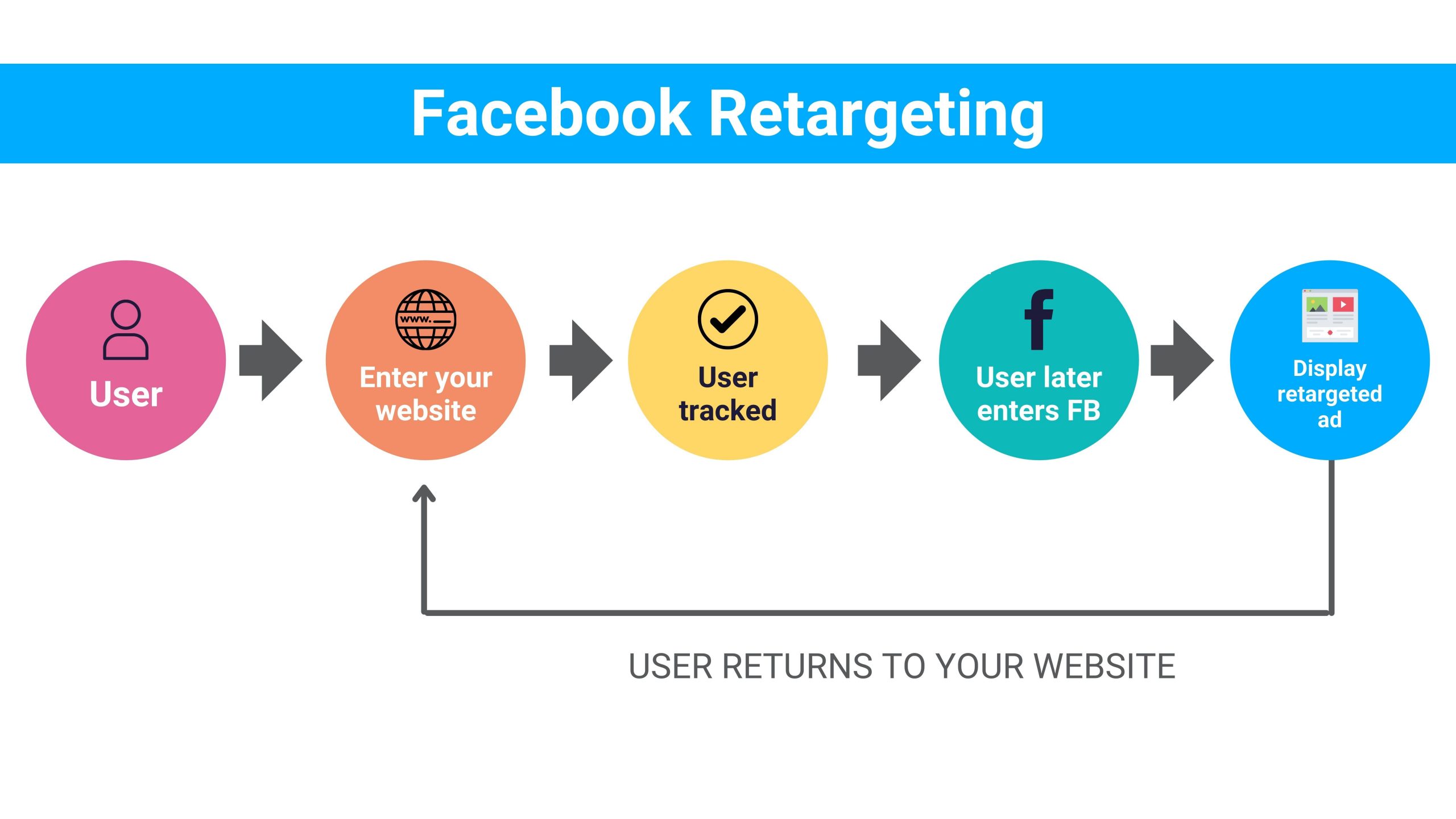
3. Create Lookalike Audiences
You can also use the Facebook pixel insights to create a lookalike audience for better targeting. These people can be similar to your website visitors regarding interests, likes, and demographics and potentially expand your customer base.
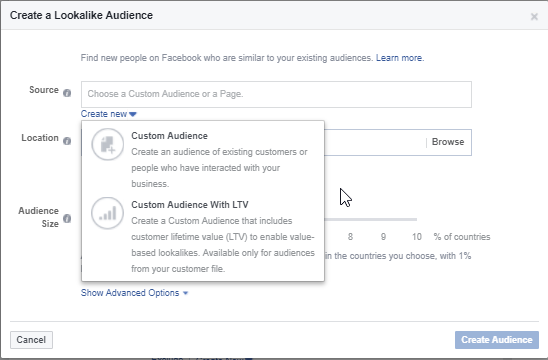
4. Optimize Facebook Ads for Conversions
The Facebook pixel allows you to get useful tracking data to optimize your Facebook ads for specific conversion goals such as newsletter signups and purchases. Without a tool like the FB pixel, you can optimize only for conversions like link-clicks.
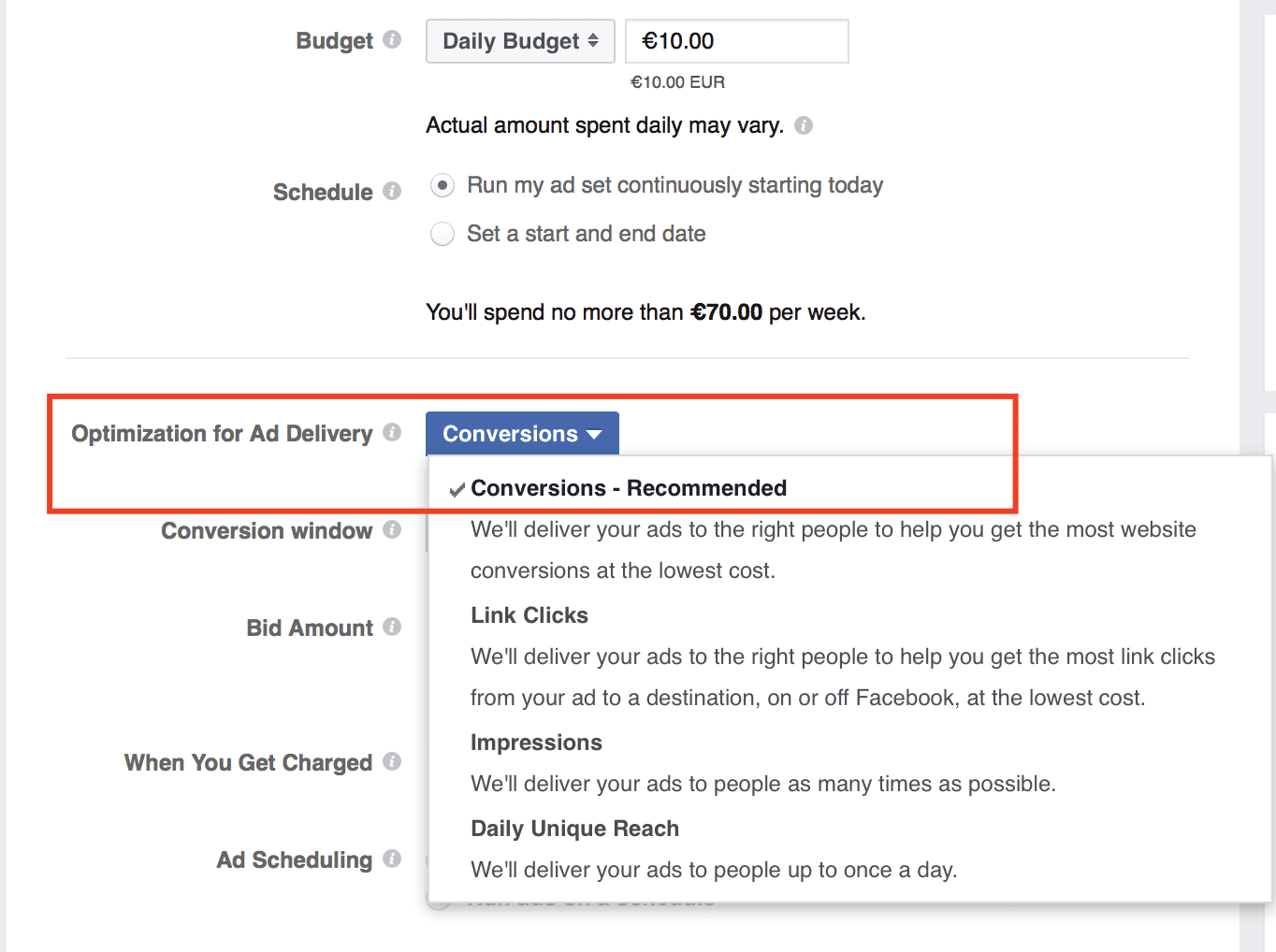
5. Optimize Facebook Ads for Value
The FB pixel collects data related to your website's purchases on predefined variables such as buyer persona and the amount they spend. These insights allow you to optimize your Facebook ads according to the monetary value of products. This data will also help you show your ads to the people who purchase products in a similar value range.
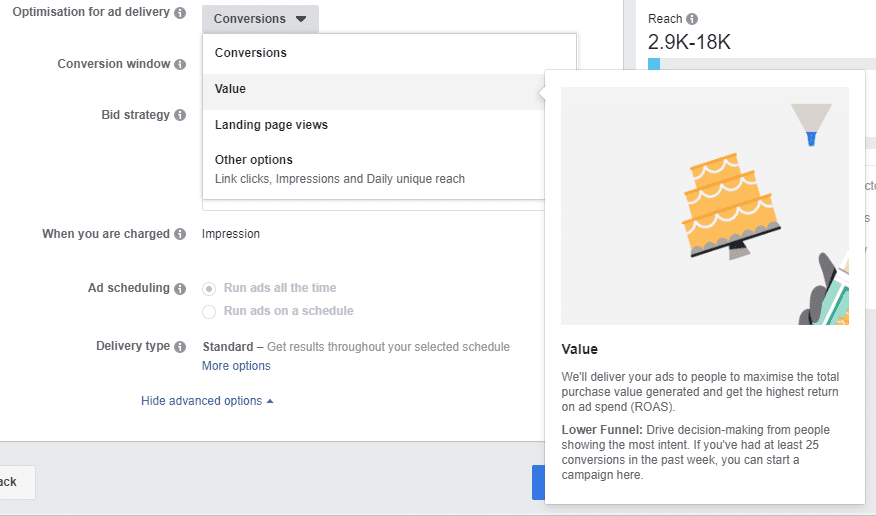
6. Gain Access to Crucial Facebook Ad Tools and Metrics
You can use the FB pixel to run conversion campaigns and create custom audiences. The tool also lets you strategize your ads based on metrics like cost-per-conversion and cost-per-lead.
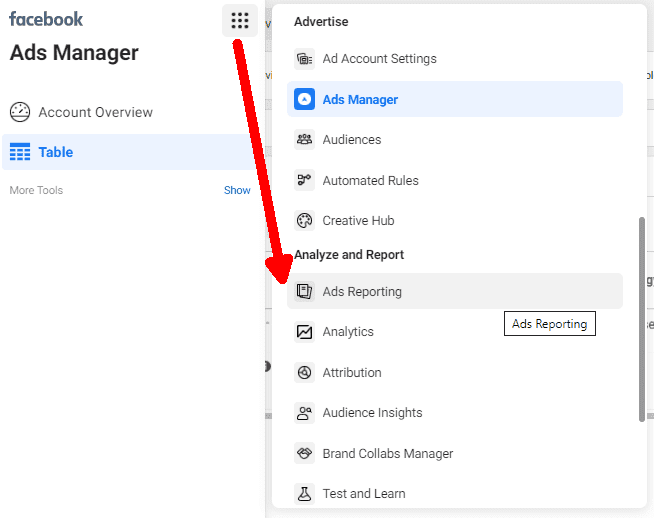
7. Get Deep Insights
The FB pixel allows you to get deeper insights into two standard events using a few extra codes known as parameters. You can customize these insights based on the conversion event's monetary value, currency, content type, and basket contents. For example, if you want to segregate the data of women looking for moisturizing cream from those looking for sunscreen lotion on your e-commerce website, you can do it according to the content they viewed.
Creating the Facebook Pixel Code for Your Website
Here is a step-by-step process to create and add the Facebook pixel code to your website.
Step 1: Create a Pixel
Go to Facebook Events Manager, find the hamburger icon on the top, and go to Pixels.
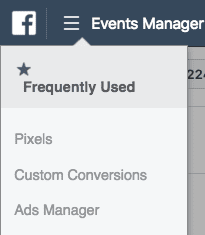
Click on the green Create a Pixel button.
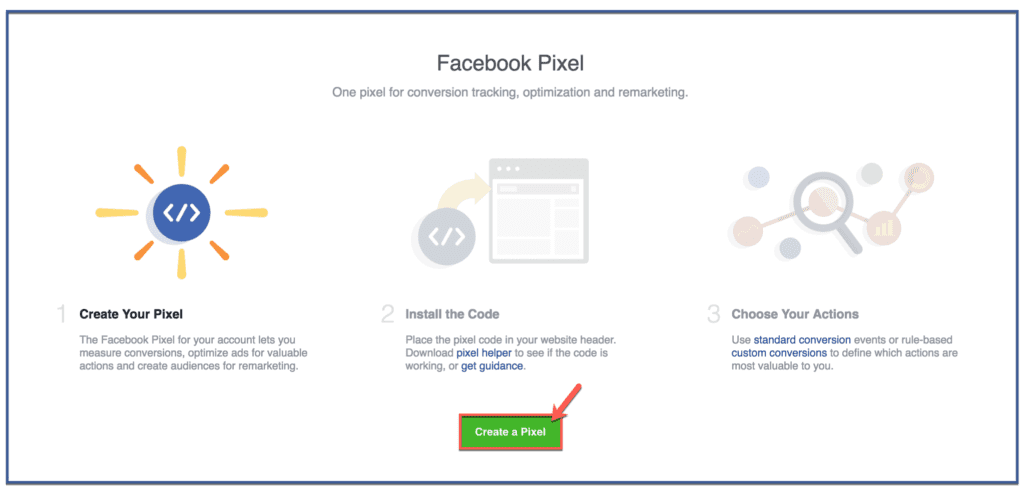
Give it a name and enter your URL. Now click on the button Create. Remember that the pixel's name should represent your business and not a campaign.
Step 2: Add the Pixel Code to Your Website
Before you start using the pixel to collect information about your website, you need to install a code on your web pages. How you add this code to your website depends mainly on the website platform you use.
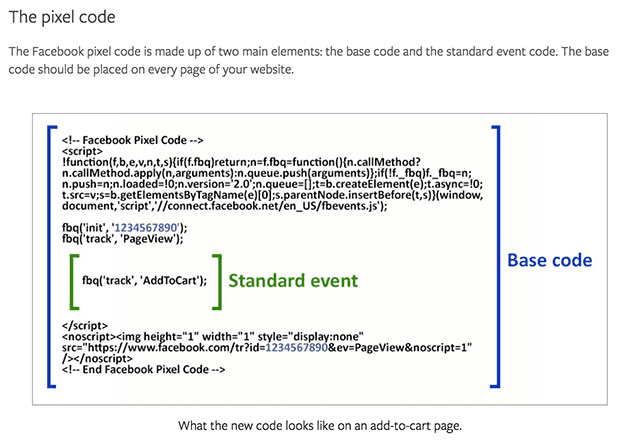
Set up Your Pixel Method
You can use an integration or tag manager for platforms like BigCommerce, Magento, Shopify, or Google Tag Manager; the Facebook pixel can easily integrate these platforms.Ā
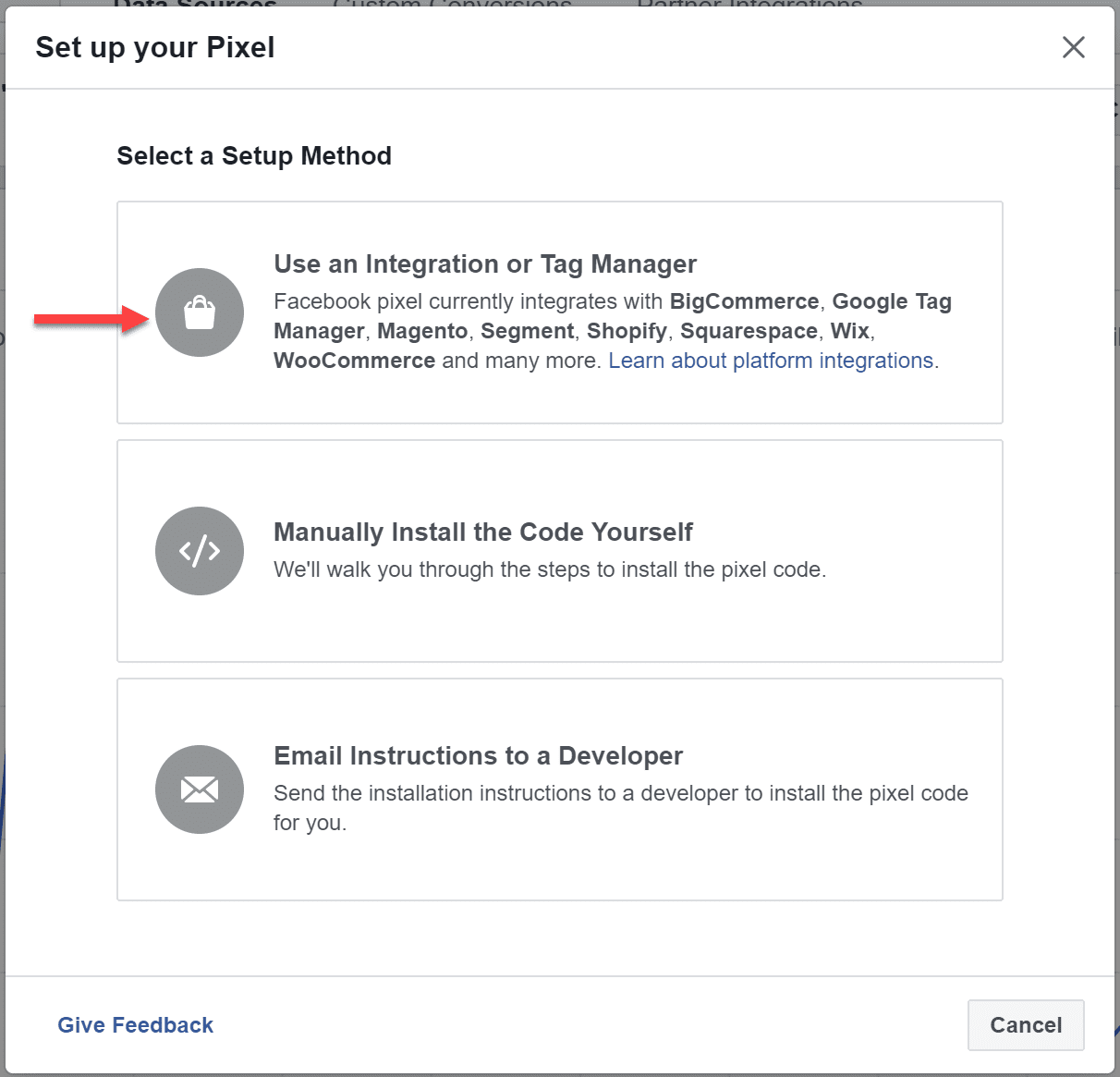
You can also install the code manually. Or you can ask your developer to do it for you. However, if you use an eCommerce platform such as Shopify or a tag manager like Google Tag Manager, you will not have to edit your website code to install the pixel.
Here is how you can insert the code directly into the website:
- Click on manually install the code yourself.
- Paste the pixel code into your website’s header code.
- Repeat the process for all your website’s pages or templates.
- Choose automatic advanced matching. It will match the data of your website visitors to their Facebook profiles. You can do it using contact data such as the email address, or phone number visitors have entered on your website. It will help you get more conversions for your Facebook ad and make remarketing easy.
Enter your website URL and click on Send Test Traffic to check whether you’ve inserted the code correctly into the website.
Once it starts tracking visitor activity, click on Continue.
Step 3: Track the Right Events for Your Business
Now you can choose the suitable events out of the 17 standard events you want to track using the toggle buttons. You can also decide whether you should track on-page load or inline action.

- Track event on page load: Choose this option if you want to track a website visitor’s actions when they go to a new page to complete a purchase or achieve a conversion goal such as the “sign up success/thank you” page.
- Track event on inline action: Choose this option if you want to track a visitor’s actions within a web page. It may include clicking an “add to cart” button as it doesn’t involve opening a new page.
- The FB pixel also allows you to set parameters for events such as tracking purchases in a specific price range.
- To use the custom events:
- Go to Facebook Events Manager
- Go to the top left menu and choose custom conversions
- Click on Create Custom Conversion to define your custom conversion event using URL rules. For example, if you need to track all URL traffic events, don’t include a specific URL.
Note: If you run a complex funnel or eCommerce platform, it's recommended to use the Facebook Conversion API which enables marketers to track both online and offline conversions with their Facebook campaigns.
Step 4: Confirm if Your FB Pixel is Tracking Properly
After testing if the FB pixel is installed correctly, confirm whether it's tracking and sharing reliable data. Add Chrome extension Facebook Pixel Helper to your browser. Please note that Pixel Helper only works with a Chrome browser, so don't install it if you don't have a Chrome browser.Ā
Switch to the page where the FB pixel is installed. If the Chrome extension finds it, the extension icon will turn blue. A popup will appear; it will have details such as the number of pixels active on the page and whether it's working correctly or not. In case it's not working, it will also provide you information about the error, which you can use to troubleshoot and fix it.
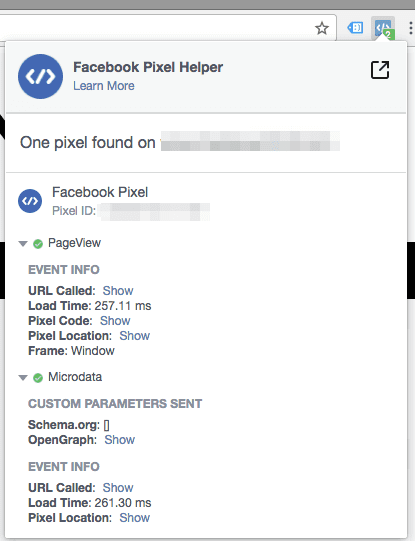
Step 5: Add Pixel Notice to Your Website
Facebook's terms and privacy policies require you to inform your website visitors that you're tracking their data. We recommend you also provide them with information on how they can choose not to have their data tracked and collected. To know more about it, visitĀ Facebook Business Tools Terms and check Special Provisions Concerning the Use of Facebook Pixels and SDKs.
For more information on the Facebook pixel cookies, you can read this article on Facebook cookie settings. If you want to know more about how businesses are using the Facebook pixel effectively, you can go through the case studies in this post by Christina Newberry.


.svg)
.svg)
.svg)
.svg)
.svg)
.svg)

.svg)
.svg)
.svg)
.svg)
.svg)
.webp)

.svg)
.svg)
.svg)




.svg)
.svg)
.svg)
.svg)
.svg)